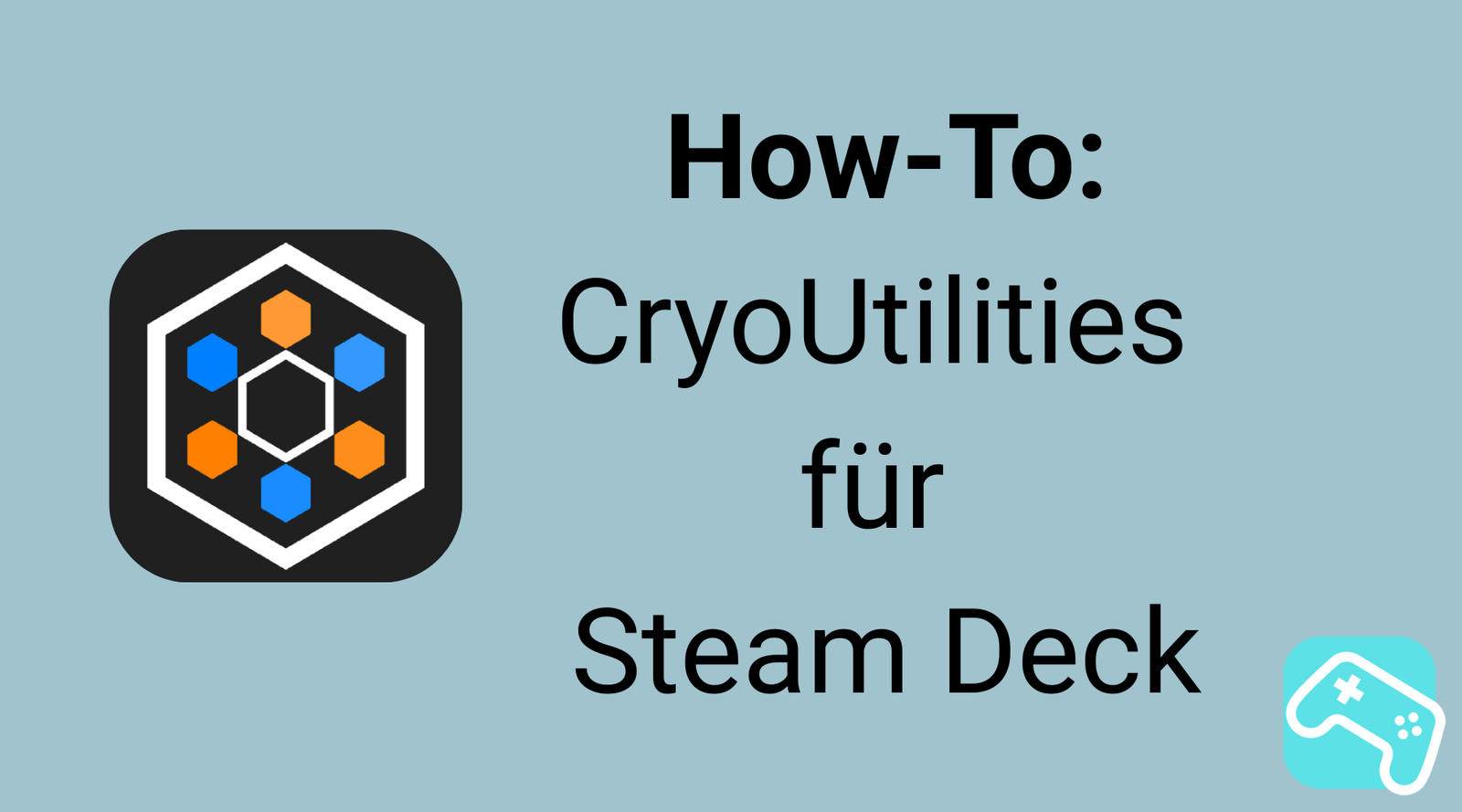Attention Steam Deck enthusiasts! Do you love playing your favorite games on the go or on the couch, but sometimes wish you had a few more FPS or a smoother gaming experience? Then CryoUtilities for Steam Deck is just the thing for you. This powerful tool can significantly optimize your handheld's performance and help you get the most out of your device.
Today we're diving deep into the world of CryoUtilities and showing you how to install and optimize this ingenious tool—even if you have no experience with Linux or system optimization . We'll also answer the most frequently asked questions so you can take your Steam Deck gaming experience to the next level without worry. So buckle up, we're going to make your Steam Deck even more powerful!
Table of contents
What is CryoUtilities and why do I need it?
Imagine your Steam Deck is a high-performance sports car. Without proper fine-tuning and optimization of its software components, it can't reach its full potential. This is where CryoUtilities for Steam Deck comes in. It's a free, open-source tool specifically designed for the Steam Deck to optimize various system parameters that impact gaming performance.
At its core, it's a collection of scripts and customizations that manage system resources like RAM and swap space (page files) more efficiently. This may sound technical, but don't worry: The tool is designed to be used by users without in-depth Linux knowledge. The developer, CryoByte33, has made it his mission to Making Steam Deck optimization accessible to everyone.
Why do you need it? It's simple: games are becoming increasingly demanding. Even though the Steam Deck has impressive hardware, targeted software tweaks can make a noticeable difference. You'll notice more stable frame rates, less stuttering, and improved loading times. For anyone looking to take their Steam Deck gaming experience to the next level, CryoUtilities is a must-have.
Best of all, CryoUtilities is safe for your Steam Deck . It doesn't make any hardware changes, and all adjustments can be undone at any time. It's not a "performance cheat" either; it simply exploits the existing potential of the Linux operating system more efficiently.
What exactly can CryoUtilities do?
CryoUtilities tackles several areas to boost your Steam Deck's performance . Here are the main features that make it a real game-changer:
- Memory optimization (swap file & swappiness): The Steam Deck uses a portion of its memory as a "swap file," a type of temporary swap space when the RAM is full. By default, this swap file is quite small at just 1GB, and the swappiness (the propensity to move data to the swap file) is set very high at 100. This means the system moves data to the slower swap memory relatively quickly, even when there is still free RAM. CryoUtilities helps optimally configure this swap file by adjusting the swap file size (often to 4GB or 8GB) and drastically reducing the swappiness to 1. This keeps important data in the faster RAM longer, resulting in smoother gameplay and reducing input lag. This is a core element of Steam Deck memory optimization .
- Memory management (hugepages): Another optimization concerns "hugepages." These are larger memory blocks that can be processed more efficiently by the CPU. Hugepages can improve performance, especially for games running on Proton (the compatibility layer for Windows games on Linux), as they optimize CPU cache utilization and thus increase game speed.
- Clean shader caches: Games create shader caches to load graphics faster. However, these can take up a lot of memory over time and sometimes cause problems if they become corrupted. CryoUtilities offers an easy way to delete these caches to free up space and fix potential errors. This is also useful if you uninstall a game and want to remove the remaining cache.
- CPU Scheduler Optimization: The tool can also make adjustments to the CPU scheduler. This is the part of the operating system that decides which processes get CPU time, when, and how much. Optimizing this can result in games being given higher priority and thus running better, especially in CPU-intensive scenarios.
- Steam Deck Tweaks: In addition to the main features mentioned above, CryoUtilities offers other smaller but useful adjustments and cleanup functions that, taken together, round out the Steam Deck gaming experience . It's a comprehensive Steam Deck tool for anyone who wants to delve deeper into optimization.
Installing CryoUtilities: Step by Step Guide
Don't worry, installing CryoUtilities for your Steam Deck is easier than you might think. We'll walk you through the process step by step. Grab your Steam Deck and let's get started!
Step 1: Switch to desktop mode
First, you need to switch your Steam Deck from gaming mode to desktop mode. Here's how:
- Press the Steam button .
- Go to Power .
- Select Switch to Desktop .
It will take a moment for the desktop to load.
Step 2: Download the installation script
Open the pre-installed browser (usually Firefox or Chrome) on your Steam Deck. Go to the official CryoUtilities GitHub page:
https://github.com/CryoByte33/steam-deck-utilities
Scroll down the page a bit until you find the "Installation" section. There you'll see a line beginning with `curl` and ending with `sh`. This is the command that downloads and executes the installation script.
Copy the entire command. The easiest way to do this is to click the copy icon next to it.
Step 3: Open the console and run the script
Now you need a terminal. This is similar to the command prompt in Windows.
- Click the Start menu icon (the "Deck" icon in the lower left corner).
- Search for Konsole or Konsole-Terminal (or "Konsole") and open it.
- Click into the console window and paste the previously copied command. The quickest way to do this is to press Ctrl + V (if you have a keyboard connected) or by pressing the Steam key + X simultaneously to open the on-screen keyboard, then tap "Paste."
- Press Enter to execute the command.
The installation program will start. It will prompt you to enter your password. If you don't have one, you'll need to set one first. You can do this by typing 'passwd' in the terminal, then setting and confirming a new password. After entering the password, CryoUtilities will be installed. Let the process complete.
Note: If you're having issues with the terminal (e.g., it closes unexpectedly), try again or restart your Steam Deck. Make sure you're entering the correct password—no characters will appear when you type it; this is normal.
Step 4: Start CryoUtilities and initial setup
After installation, you can find CryoUtilities in the Start menu under All Applications or in the Utilities category.
Launch CryoUtilities. A window will open. The tool may ask you for root privileges; confirm this with your password. You will then see the main CryoUtilities window.
The installer may guide you through an initial setup. The first recommendation is usually to perform the swap file optimization . Click the appropriate buttons to apply the recommended settings for swap file and swappiness. You may then be prompted to restart your Steam Deck.
CryoUtilities: Recommended settings for laypeople
After installing and launching CryoUtilities for Steam Deck for the first time, it's time to apply the recommended settings for optimal performance. CryoByte33 has provided the "Recommended Settings" as a simple option that is optimal for most users.
In the main window of CryoUtilities, you'll see various tabs or sections. Focus on the following areas:
-
"Swap File" / "Swap" Section:
- Find the swap file size range. The recommended size varies depending on the source and usage, but for most cases , 4 GB or 8 GB is a good starting point, as the default 1 GB is often insufficient and can lead to micro-stuttering. CryoUtilities often offers a "Recommended" or "Optimal" button here. Click it to set the recommended swap file size.
- Next, you should adjust the swappiness . This value determines how aggressively the system moves data from RAM to the swap file. A lower value is better for gaming performance, as data stays in the much faster RAM longer. The recommended setting is often 1 . Here, too, there's a "Recommended" button that you should click.
- After adjusting the swap file and swappiness, make sure you apply the changes. Often, there's a button like "Apply Changes" or "Save Settings" for this.
-
"Hugepages" section:
- Go to the Hugepages section. This setting can optimize memory usage for certain games, especially when running on Proton. Hugepages allow the system to manage large blocks of memory more efficiently, improving CPU cache utilization and leading to better overall performance. There's also a "Recommended" button here. Click it to enable this feature.
- Apply the changes again with "Apply Changes" or "Save Settings".
-
"Scheduler" section (CPU scheduler):
- In the Scheduler section, you'll find options for optimizing CPU performance. For most users, it's best to choose the "Recommended" or "Balanced" settings, if offered. These ensure that games receive the necessary CPU power and system processes are distributed efficiently without overwhelming the system.
- Apply the changes here as well.
-
"Clear Shader Cache":
- CryoUtilities offers a handy feature for clearing shader caches . This can help with issues with certain games or simply free up memory, as these caches can become quite large over time. You can use this feature if you feel your memory is full, games aren't loading properly, or after updates/reinstalls.
After you've configured and applied all the recommended settings, be sure to restart your Steam Deck . Many of the changes CryoUtilities makes require a reboot to take effect. You can then switch back to Gaming Mode and feel the performance boost directly in your favorite games!
CryoUtilities remembers your settings, so you usually don't have to reset them every time you start it. You can reopen the tool at any time to review or adjust the settings if you want to experiment.
Important information & troubleshooting
While CryoUtilities is designed to be easy to use, there are a few things you should know or that may help you if you encounter problems:
- Is CryoUtilities safe for my Steam Deck? Yes, absolutely! CryoUtilities is safe. It doesn't make any permanent hardware modifications and is designed so that all changes can be undone. The tool simply optimizes SteamOS's software configuration to improve performance.
- Do I need to reinstall CryoUtilities after a SteamOS update? Not usually. The changes made by CryoUtilities are persistent and survive system updates. However, after a major SteamOS update, an update to CryoUtilities itself may be recommended. The update process is the same as the initial installation: simply run the script again.
- I don't see an FPS increase in all games, is that normal? Yes, that's completely normal. CryoUtilities isn't a "magic wand" that doubles the FPS in every game. You'll see the greatest benefits in games that rely heavily on RAM or tend to fill up memory and then use the slower swap space. VRAM-intensive games (the Steam Deck uses Unified Memory Architecture, meaning RAM also functions as VRAM) especially benefit from better memory utilization. Games that already run well or are heavily CPU- or GPU-limited may not see a dramatic difference.
- What should I do if my Steam Deck won't boot after using CryoUtilities (boot loop)? This is extremely rare, but in the unlikely event that your Steam Deck is stuck in a boot loop, don't panic! Hold down the "..." (Quick Access Menu) key + Volume Down key simultaneously while turning on your Steam Deck. This should take you to the boot menu, from where you can reboot the system or select other options. In most cases, a forced reboot is sufficient.
-
Can I revert to the Steam Deck's default settings? Yes, at any time! CryoUtilities offers a button in the main window, such as "Revert to Stock" or "Reset to Default Settings." Clicking this will undo all changes made by CryoUtilities and return your Steam Deck to its original state. Restarting after the reset is also recommended.
Conclusion: More power for your Steam Deck
You did it! With CryoUtilities for the Steam Deck, you've now installed and configured a powerful Steam Deck tool that will help you take your handheld's performance to the next level. Whether it's a few extra FPS, more responsive handling, or simply an overall smoother gaming experience, CryoUtilities can make a real difference.
We believe the Steam Deck is a fantastic device, and with the right accessories and clever software optimizations like CryoUtilities , it gets even better. Feel free to experiment with the settings (always be careful and keep the "Reset to Stock" options in mind!) and find the configuration that best suits your gaming habits and the demands of your favorite games.
Have fun gaming on your now even more powerful Steam Deck!