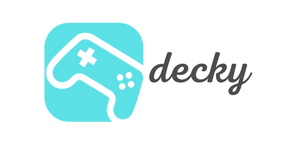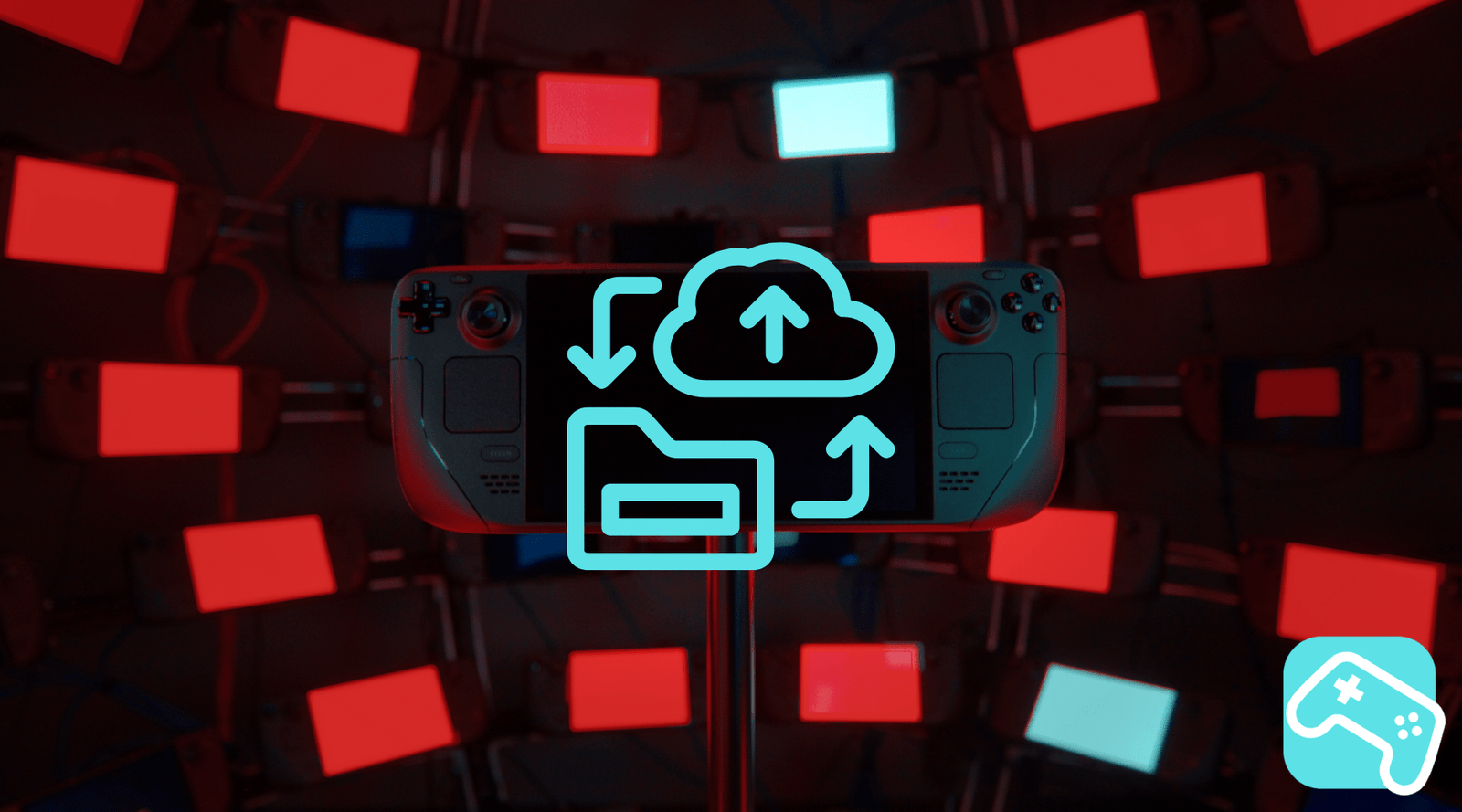Let's be honest: Nothing is more painful than losing saved games or painstakingly configured settings. Your Steam Deck is a small powerhouse, but it's also a small computer – and, as with any computer, regular backups are essential. Whether you want to protect yourself from data loss, plan an SSD upgrade, or simply play it safe, we'll show you how.
agenda
The right preparation: What you need
Before we dive into the details, let's make sure you have everything on hand. For a successful backup, you'll need:
- An external storage device : This can be a USB flash drive, an external SSD, or a hard drive. For a full system image, we recommend at least 1 TB of storage, depending on the size of your internal SSD and your game library.
- Desktop Mode : We perform all important actions in your Steam Deck's desktop mode. You switch to it by pressing the STEAM button and then selecting Power => Switch to Desktop .
- (Optional, but highly recommended) USB-C hub or docking station : To connect multiple devices like a USB flash drive, an external hard drive, and a keyboard simultaneously, a docking station is almost essential. See here.
Pro tip: Always create a backup whenever you make major changes to your system. A good example is overclocking your device. If you want to squeeze more performance out of your handheld, a backup is a must. Check out our Guide to overclocking the Steam Deck , in which we also point out the importance of data backup.
Method 1: Back up Steam games and cloud data
Fortunately, Valve offers simple, integrated solutions for games purchased on Steam. There are two options: the Steam Cloud and the local backup feature.
Steam Cloud: Your automatic guardian angel
The easiest method is the Steam Cloud . It automatically syncs your game saves. Activate it under Steam > Settings > Cloud and check the box for "Enable Steam Cloud Sync." This way, your progress is safe, even if your deck crashes.
Local backup for individual or all games
If you want to back up games completely (including installation), the local backup function is ideal:
- Connect your external storage device to the Steam Deck.
- Open Steam in desktop mode and go to your library .
- Right-click a game and select Properties > Local Files .
- Click on "Back up game files..." .
- Select your external drive as the destination and start the process. You can also select multiple games at once.
To back up all your Steam data, you can also go to Steam > Back Up and Restore Games... This will guide you through a similar process.
Method 2: Back up non-Steam games and manual data
Do you also play titles from GOG, Epic Games, or emulators? These are obviously not included in the Steam Cloud. Manual work is required.
- Switch to desktop mode .
- Open the file manager (Dolphin). You'll find most of your save data in the hidden folder
/home/deck/.local/share/Steam/steamapps/compatdata/. Each numbered folder here represents a game. - Find the correct folder (sorting by "recently modified" often helps you find the last game you played) and copy the contents to your external storage device.
- For an automated solution, you can use the terminal tool rsync . The command
rsync -a /home/deck/ /pfad/zum/backup/copies your entire home directory. Warning: This is for advanced users!
Method 3: Complete system backup with Clonezilla
If you plan to replace your internal SSD, you'll need a complete system image. This is essentially a 1:1 clone of your entire system. The best tool for this is Clonezilla .
This approach is a bit more technical, but worth the effort. Such a backup is the perfect preparation for a hardware upgrade.
Preparing for Clonezilla
- Download Clonezilla on another PC and create a bootable USB stick using a tool like Etcher.
- You need an external hard drive that is at least as large as your Steam Deck's SSD.
- An external USB keyboard makes using Clonezilla much easier.
Backup process with Clonezilla
- Connect the Clonezilla stick, external hard drive, and keyboard to your turned off Steam Deck via a hub.
- Boot into the boot menu by holding down the volume down (-) and power buttons simultaneously. Select the USB flash drive in the menu.
- Follow Clonezilla's instructions: Select
device-image, thenlocal_dev(use local device) to select your external hard drive as the destination. - Select your deck's internal SSD as the source.
- Give your backup image a name and start the process. Depending on its size, this may take 30-60 minutes.
You will then have a complete copy of your system and will be prepared for any upgrade or emergency.
How to restore your backup
A backup is only as good as its recovery. Here's how to get your data back:
- Steam games : Go to Steam > Game Backup and Restore... , select "Restore," and then select the appropriate backup file.
-
Manual data : Simply copy the backed up folders back to their original location in the
/home/deck/directory. - Clonezilla image : Boot from your Clonezilla flash drive again. This time, select the "Restore" option and reverse the source and destination: The external hard drive is now the source, and the (new) internal SSD is the destination.
Common problems and how to avoid them
- Incorrect file system : It's best to format your external storage device with exFAT . This format is easily read by both SteamOS (Linux) and Windows.
- Backup fails : Check all cables and connections. Sometimes a faulty cable or a full memory is the simple cause.
- SSD replacement : Be extremely careful when replacing the hardware. Always disconnect the battery before removing the old SSD to avoid short circuits.
- Remove any Micro SD cards before opening the console!
Conclusion: Better safe than sorry!
Backing up your Steam Deck may seem like a chore at first, but it's your best insurance against data loss. Whether you're just quickly backing up your game saves to the cloud or creating a complete system image for an SSD upgrade, the time invested will pay off twice and three times over in an emergency. With this guide, you'll be well prepared.