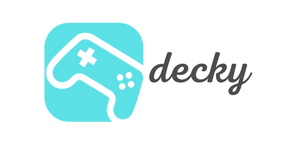Sometimes your Steam Deck needs a restart: be it because it won't boot, you've installed a different operating system, or there are serious system issues. Here's a simple guide to reset your device to factory settings.
Note that the system image provided by Valve is not entirely SteamOS 3. It might work differently on different devices (such as desktop, mobile, or other devices). The real SteamOS 3 will be available after launch.
If your Steam Deck has simply frozen, you can try the following:
- Hold the POWER button for 5 seconds to force the Steam Deck to restart.
- If you hear a noise when restarting but the screen remains black, hold down the POWER button for at least 20 seconds. After that, the Steam Deck will boot up normally.
If none of this helps, you have the following options:
Steps to restore Steam Deck
Factory settings
You can reset your Steam Deck to factory settings under "Settings" => "System" => "Factory reset" . Remember that this will delete all local settings and games.
Play new image
If the factory settings didn't work and you want to completely wipe your Steam Deck, you can completely reset your Steam Deck using the following methods:
Creating the recovery media : You need a USB drive with at least 8 GB.
For Windows : Rufus is recommended here. Select the recovery file and write it to your USB drive. After completion, select "Close" and remove the drive.
For macOS and Linux : Balena Etcher is a good choice. On Linux you can also use this command in the command line:
bzcat steamdeck-recovery-1.img.bz2 | dd if=/dev/stdin of= /dev/sdX oflag=sync status=progress bs=128M (Replace /dev/sdX with your USB storage device.) To start the restore process : Connect the USB drive to your Steam Deck using a USB-C adapter or hub. Turn off the Steam Deck, hold down the volume down button and press the power button. Release the volume down button when you hear the tone.
Boot Manager : Select "EFI USB Device" to boot from your USB drive. It is normal for the screen to go black for a moment.
Desktop environment : After starting, a desktop environment appears in which you can use the trackpad and triggers.
Recovery options
In the recovery environment, you have four options:
- Re-image Steam Deck : Restores your Steam Deck to its factory state. All user information, games, applications, and other operating systems will be deleted.
- "Clear local user data" : Formats the home partitions of your Steam Deck. This will remove all saved games and personal content, including system configuration.
- Reinstall Steam OS : Reinstalls SteamOS while keeping your games and personal content.
- " Recovery tools : Allows you to make changes to the Steam Deck's boot partition.