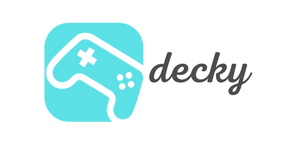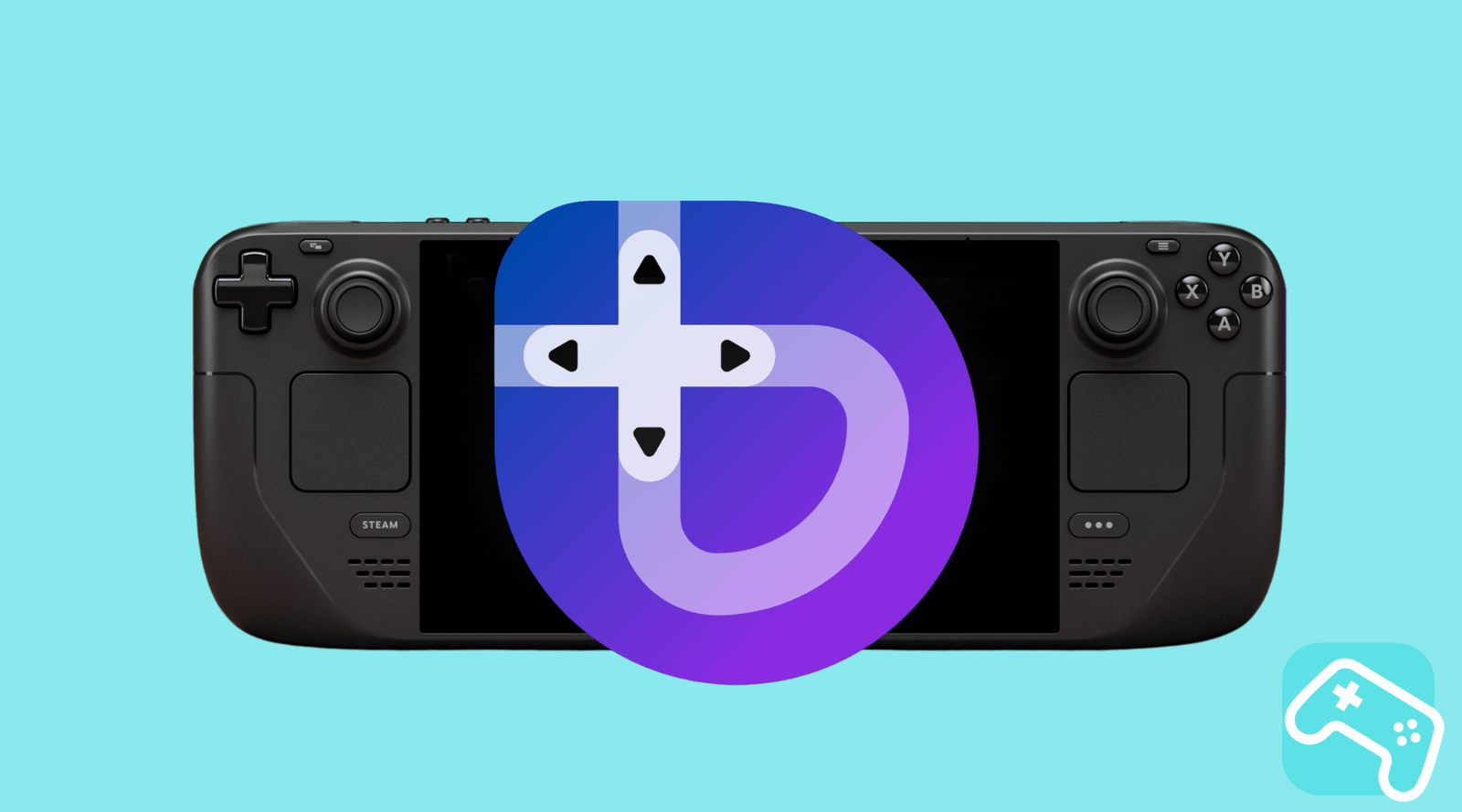Are you familiar with your Steam Deck with SteamOS, but wondering what potential it still has? Do you want full control, more customization options, and performance perfectly tailored to your needs? Then buckle up, because today we'll show you how to install Bazzite , a powerful alternative to SteamOS, on your handheld.
Don't worry, we'll guide you through the process step by step. In the end, you'll have a super flexible gaming system running on the robust foundation of Fedora Linux. Let's take your deck to the next level!
agenda
- What is Bazzite? A review of the SteamOS alternative
- Preparation is everything: What you need before installation
- The step-by-step guide: How to install Bazzite
- After installation: Getting started with Bazzite
- Frequently asked questions (FAQ) and troubleshooting
- Conclusion: Is it worth switching to Bazzite?
What is Bazzite? A review of the SteamOS alternative
Imagine taking the gaming-focused interface of SteamOS and combining it with the power and stability of Fedora Linux , one of the most respected operating systems in the Linux world. The result? Bazzite! It's a Linux distribution specifically optimized for gaming, featuring both the renowned Steam Gaming Mode and a full-fledged desktop environment (choose from KDE Plasma or GNOME). Whether you have an LCD or OLED model , Bazzite is ready to give your Steam Deck a boost.
The biggest difference between Bazzite and SteamOS is flexibility. While SteamOS is a fantastic but closed system, Bazzite gives you the freedom to tweak the system more deeply without having to worry about your customizations being overwritten with every update.
Preparation is everything: What you need before installation
Before we get started, let's make sure you have everything you need. Proper preparation is half the battle!
IMPORTANT: The default installation of Bazzite will delete all data on your Steam Deck's internal SSD. Be sure to back up your save games and important files ! If you want to set up a dual-boot system, you'll need to be extra careful – see the FAQ for more information.
Your checklist:
- USB-C USB stick: You need a USB-C stick with at least 10 GB of storage. Caution: All data on the stick will be erased! (If you have a docking station or dongle, you can also use a regular USB stick.)
- Flash software: A program to write the Bazzite image to the USB stick. We recommend Rufus (Windows) or Etcher (Windows/Mac/Linux). The official Fedora Media Writer also works great.
- Stable internet connection: The installation downloads data, so make sure you have a good connection with no data limit.
-
USB keyboard (optional, but recommended): A physical keyboard makes setup, especially entering passwords, much easier. Without a keyboard, a standard account (user:
bazzite, password:bazzite) is created. -
The right Bazzite version: You can choose between KDE Plasma (similar to SteamOS's desktop mode and highly customizable) and GNOME (a simple, touch-friendly desktop). KDE is a safe choice for beginners.
The step-by-step guide: How to install Bazzite
Everything ready? Perfect! Then take a deep breath and let's get started. Follow these steps exactly.
1. Download the Bazzite ISO and flash it to the USB stick
- Visit the official Bazzite website .
- Use the image picker to select the appropriate version for your device. For us, this is the "Steam Deck" version (e.g.,
bazzite-deck-kdefor the version with the KDE desktop). - Download the ISO file.
- Open your flashing software (e.g., Rufus), select the downloaded ISO file and your USB drive, and start the flashing process.
- When everything is finished, safely eject the USB stick.
2. Boot from the USB stick in the boot manager
- Turn off your Steam Deck completely.
- Hold down the Volume Down (-) button and quickly press the Power button once. Continue holding the Volume Down button until you hear the startup sound.
- You're now in the Boot Manager. Use the D-pad to select your USB drive and press "A" to launch the Bazzite installer.
3. Run through the installer
- The installer will start. First, select your language, region, and keyboard layout .
- Under "Installation Destination," select the internal SSD of your Steam Deck.
- Warning: Here you decide the fate of your data! For a clean installation with only Bazzite running on the deck, delete all existing partitions. The "Automatic Storage Configuration" option is the best choice for this.
- Optional: You can encrypt your hard drive. But keep in mind: If you lose the password, your data will be lost forever. You'll need a physical keyboard to unlock it at boot time.
- Now create your user account . If you don't have a keyboard connected, simply skip this step to use the default account.
- Click "Start Installation" and sit back. This may take a while.
- Once the installation is complete, the system will prompt you to reboot. Remove the USB drive and restart.
After installation: Getting started with Bazzite
Congratulations, Bazzite is installed! After rebooting, you'll land directly in Gaming Mode. Log in with your Steam account and restart the deck once to ensure everything is set up correctly.
In desktop mode (KDE or GNOME), you can now customize everything to your liking—from screen resolution to system settings. Remember to change the default password if you're using the default account. You can do this in the System Preferences under "Users."
Now the real fun begins! Bazzite, like optimizing with specialized tools, is a way to squeeze out maximum performance.
Frequently asked questions (FAQ) and troubleshooting
- What if I don't have a keyboard?
- No problem. Simply skip creating a user account during installation. The user
bazzitewill be created automatically with the passwordbazzite. Be sure to change this password after your first login!
- Help, my deck won't boot after installation!
- This can happen. Check the BIOS (accessible via the volume up and power buttons) to see if the USB mode is set to "XHCI." If that doesn't help, the Bazzite Discord is a great resource for quick help.
- Can I dual-boot Bazzite with SteamOS?
- Yes, that's possible, but it's for advanced users. You can't choose automatic partitioning in the installer; you'll have to manually shrink the partitions and allocate the free space for Bazzite. Instructions for this can be found in the Bazzite community.
- How do updates work on Bazzite?
- Bazzite is "image-based." This means that when you update, a new version is created alongside the old one. If an update causes problems, you can simply select the previous, working version from the GRUB menu when booting. Pretty ingenious, right?
Conclusion: Is it worth switching to Bazzite?
For the average gamer who just wants to play their Steam library, SteamOS is perfect. But if you're the type of person who likes to dig under the hood, experiment, and customize their device down to the last detail, Bazzite is a fantastic choice .
You'll get a more open system, up-to-date drivers, broader software support, and a community constantly working on improvements. The installation process is completely doable thanks to this guide. So, go for it and unleash your Steam Deck's full potential!
And while you're at it, perfecting your setup: With the right accessories, like one of our Docking Stations make installation and use in desktop mode a breeze. Have fun gaming and trying it out!