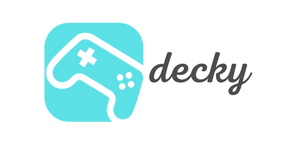VPN on the Steam Deck: How to protect your gaming sessions!
Do you often take your Steam Deck with you on the go, and you game everywhere? Absolutely understandable! But have you ever thought about your online security, especially on public Wi-Fi networks? A VPN (Virtual Private Network) is your best friend here. In this post, we'll show you why a VPN on your Steam Deck is a great idea and how to easily set it up.
agenda
Why a VPN on the Steam Deck?
A VPN on your Steam Deck offers you some cool benefits:
- Protect your privacy: Especially in public Wi-Fi networks (cafés, hotels, airports), a VPN protects your data from prying eyes and potential attackers.
- Access geo-blocked content: Want to play a game that's unavailable in your region? With a VPN, you can change your virtual location and access that content.
- Avoid bandwidth throttling: Some internet providers throttle speeds for data-intensive applications like online gaming. A VPN can prevent this by masking your traffic.
- Protection against DDoS attacks: When gaming online, a VPN provides better protection against DDoS attacks because your real IP address remains hidden.
-
Secure browsing: Even if you're simply using your Steam Deck to browse the internet with your browser, what you're doing is encrypted with a VPN and therefore protected.
Preparation: What you need
Before we get started, make sure you have the following handy:
- A VPN provider that provides OpenVPN or WireGuard configuration files (e.g. NordVPN, ExpressVPN, CyberGhost).
- The downloaded .ovpn (for OpenVPN) or .conf (for WireGuard) files from your VPN provider.
- Your VPN credentials (username and password).
Step-by-step guide: Installing a VPN on Steam Deck
There are several ways to set up a VPN on your Steam Deck. We'll introduce you to the most common methods.
Set desktop mode & password
First, you need to switch your Steam Deck to desktop mode. To do this, press the Steam button, go to "Power," and select "Switch to Desktop."
It's also recommended that you set a so-called "sudo" password if you haven't already. To do so, open the console and enter the passwd command. Follow the instructions to create a password.
Option 1: Manual setup (via system settings)
- In desktop mode, go to "System Settings" > "Network" > "Connections".
- Click the "+" symbol and select "Import VPN Connection...".
- Select the downloaded .ovpn or .conf file.
- Enter your login details and save the connection.
- Optional, but recommended: Go to the "IPv6" tab and set the method to "Disable".
Variant 2: TunnelDeck & Decky Loader (easier in gaming mode)
If you want to conveniently turn your VPN on and off while in gaming mode, this method is ideal.
- Install the Decky Loader .
- Switch to gaming mode and open the quick menu (button with the three dots).
- Go to the plugin icon and install "TunnelDeck" from the plugin store.
- Start TunnelDeck and select "Install OpenVPN".
- Now you can import and manage your VPN configuration directly in Gaming Mode.
Alternative: VPN router
If you want to protect your entire home network, you can also set up your VPN directly on your router. This way, your Steam Deck is automatically protected as soon as it's connected to your Wi-Fi.
FAQ: Frequently Asked Questions
- Do all VPN providers work?
- Almost everyone who provides OpenVPN or WireGuard configuration files for Linux.
- Can I enable/disable the VPN in gaming mode?
- Yes, it's easy with the TunnelDeck plugin for Decky Loader.
- Do I need to repeat the VPN setup after system updates?
- Possibly. Major SteamOS updates can sometimes revert customizations made by third-party tools.
- Does a VPN affect my gaming speed?
- Yes, a slight loss of speed and a slightly higher ping are possible. The impact depends on your VPN provider and the server you choose.
- Can I permanently change my Steam store location?
- No, this violates Steam's terms of service. Only use a VPN for short-term access to games, not for permanent store switching, to avoid having your account banned.
Conclusion
A VPN on your Steam Deck is a sensible way to protect your privacy and unlock your handheld's full potential. With our guide, setting it up is quick and easy. Whether you choose the manual method or the convenient TunnelDeck option, secure gaming and browsing is just a few clicks away!