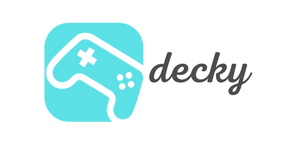In this guide, we'll show you how to use RetroDeck, a simple and versatile solution to install emulators, add ROMs, and enjoy the best retro gaming experiences. Whether you want to revive old favorites like Super Mario, The Legend of Zelda, or Sonic , you'll find everything you need to know here!
⚠️ Important note:
We are not encouraging piracy. Please make sure you own the necessary rights to the games you are emulating. We are just telling you how to do it - whether you are allowed to do it is up to you to decide. :)
Table of contents
What is emulation?
Emulation makes it possible to play games from old consoles or platforms on modern hardware. The software environment of the original hardware is recreated. This is particularly popular with retro gamers who want to relive classics such as Super Mario World (SNES) or The Legend of Zelda: Ocarina of Time (Nintendo 64).
The Steam Deck is an excellent emulator. Thanks to its powerful hardware and flexibility, it is the ideal platform for retro gaming.
Popular Systems for Emulation
With the Steam Deck you can emulate numerous platforms. Here is a selection of the most popular systems:
- Nintendo : NES, SNES, GameCube, Wii, Nintendo 64 and even Switch.
- PlayStation : PS1, PS2, PSP and PS Vita.
- Sega : Mega Drive, Saturn and Dreamcast.
- Arcade Games : Enjoy arcade classics like Pac-Man using the MAME emulator.
- Handhelds : Game Boy, Game Boy Advance, Nintendo DS.
RetroDeck as your helper
RetroDeck is a popular solution for making emulation on the Steam Deck easy and straightforward. It is an all-in-one Flatpak application that comes with numerous emulators pre-installed and pre-configured.
Advantages of RetroDeck
- Easy installation: Downloadable from the Discover Store on Steam Deck.
- All emulators in one package: Supports numerous systems from PS1 to Nintendo Switch.
- Clean data structure: RetroDeck stores everything in a central folder – this makes management easier.
- Regular updates: Via the SteamOS software updater.
Installing RetroDeck
Here are step-by-step instructions to set up RetroDeck on your Steam Deck:
-
Switch to desktop mode:
Press the Steam button and select "Switch to Desktop" under "Power" . (Learn more about Steam Deck's desktop mode here.) -
Download RetroDeck:
Open the Discover Store and search for “RetroDeck” . Download and install the application. -
Switch back to gaming mode:
After installation, return to Gaming Mode. RetroDeck will now appear in your library.
Add ROMs and BIOS
To get started with RetroDeck, you will need ROMs (game files) and possibly BIOS files.
This is the "sensitive" data. ROMs are digital images of your games. If you own the game, you can make a backup copy and also play the game on an emulator.
If you don't own the game but you get a playable backup copy, that's called piracy and that's bad. But hey, we're a handheld shop and not a law firm. (Your trusted search engine will tell you whether you're allowed to do it, what the consequences are and which sites you should definitely avoid for "Console XYZ ROMs".)
This is where you put the files in question:
-
Insert ROMs:
Open the folder~/retrodeck/roms/and paste your games into the appropriate system folders (e.g. “snes” for Super Nintendo games). -
Add BIOS files:
Some emulators require BIOS files. These go in the folder~/retrodeck/bios/. You can find the exact requirements on the RetroDeck documentation page .
Configure RetroDeck
RetroDeck offers numerous customization options. Here are some tips:
- Make settings: You can use the RetroDeck configurator to activate global settings such as RetroAchievements or widescreen options.
- Steam Integration: Add emulators or games directly to the Steam library for seamless access in Gaming Mode.
- Optimize retro gaming: Use pre-built control schemes for an authentic gaming experience.
Conclusion
The Steam Deck is a powerful and versatile platform for retro gaming. RetroDeck makes emulation easy and accessible - perfect for nostalgics and fans of classic games.
And now it's your turn!
Which games from your childhood do you really want to emulate on the Steam Deck? Let us know your favorites in the comments! 🎮