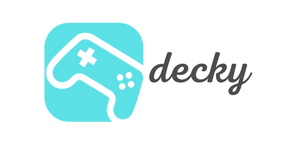Ready to play Fortnite on Steam Deck? It's definitely possible, and there are two ways to do it: with Xbox Cloud Gaming and Xbox Game Pass Ultimate. But hey, before you jump into the Battle Bus, let's take a look at the best way to do it.
Setting up Xbox Cloud Gaming on Steam Deck
So, first, let's talk about Xbox Cloud Gaming. Here's the deal: You'll need to get Microsoft Edge to get it working. Oh, and you'll also need an Xbox Game Pass subscription. Here's how to do it:
- Turn on desktop mode on your Steam Deck. Simply press the Steam button and select desktop mode in the Power tab.
- Open the Discover Software Center and go to Applications in the side menu.
- Search for Microsoft Edge Beta and install the browser.
- Right-click the Microsoft Edge icon on your desktop and add it to Steam.
- Log in to your Steam account, go to the library and add Microsoft Edge as a game.
- Open the console and enter the following:
flatpak --user override --filesystem= /run/u dev :ro com. microsoft . Edge
- Right-click on the Microsoft Edge icon in Steam and go to Properties. Add this line of text:
--window-size = 1024 , 640 --force-device-scale-factor = 1.25 --device-scale-factor = 1.25 --kiosk “https://www.xbox.com/play "- Set up your desired controller or mouse & keyboard layout and log in to the Xbox website with your Microsoft account. And then? Time for Fortnite!
Using Xbox Game Pass Ultimate on Steam Deck
Okay, what about Xbox Game Pass Ultimate? That's possible too - you just need to follow the steps above and have an active Xbox Game Pass Ultimate subscription.
Whether it's Xbox Cloud Gaming or Xbox Game Pass Ultimate, both methods will bring you Fortnite on the Steam Deck. Don't forget to have a good and stable internet connection, otherwise you won't be able to play and frag without lag.