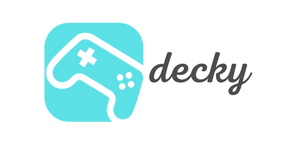Looking for the essential "first steps" for your Lenovo Legion Go? We've got you covered. :)
As a Windows-based handheld, the device not only boasts pure gaming potential, but also a little beast that needs to be tamed. But don't worry, we're happy to talk about it in detail!
We've updated our original guide for you and are now going into more detail. Consider this your personal master plan for squeezing every drop of performance, battery life, and gaming fun out of your Legion Go. So, get comfortable, this is going to be a deep dive!
agenda
- Step 1: The essential update routine
- Step 2: Performance tuning for professionals
- In detail: BIOS settings (VRAM & virtualization)
- In detail: Tame CPU Boost for a cool head
- Step 3: Optimize and customize Windows
- In detail: SSD vs. SD card – Where should you put your games?
- Step 4: Polish the gaming experience
- Step 5: Hardware mods and the right accessories
- Conclusion: Your Legion Go, your rules
Step 1: The essential update routine
Before we even consider a single tweak, we get the system up to speed. A clean, up-to-date system provides the most stable foundation and prevents 90% of the typical "why isn't this working?" problems.
-
Windows Update Marathon: Go to Windows Settings under "Update & Security." Click on "Check for Updates." Repeat this process until the message "You are up to date" appears. This is no joke—sometimes Windows only finds updates after others have been installed.
Very important: Then click on "Show optional updates" and install them as well. Critical drivers for chipsets and peripherals are often hidden here. -
Official Lenovo drivers: Visit the Lenovo's driver page for the Legion Go . Download the latest versions for graphics, chipset, Wi-Fi, and controllers. Install them in order.
WARNING, IMPORTANT NOTICE: When updating the BIOS, your Go's screen will go completely black for several minutes (up to 15!). This is scary, but completely normal. Plug the device into power, don't touch anything(!), and wait until it reboots on its own. -
Update apps: First, open the Microsoft Store and update all installed apps. Then do the same with Legion Space, your handheld's control center. Here, you can adjust initial settings like joystick sensitivity (dead zones), fan curves, and button mappings to your liking.
Step 2: Performance tuning for professionals
Now we get down to business. With these settings, we balance performance and efficiency. It's no coincidence that the Legion Go is one of the most popular Steam Deck alternatives – its flexibility is its greatest strength.
In detail: BIOS settings (VRAM & virtualization)
Turn the Go off completely. Now hold down the volume up (+) and power buttons simultaneously until the device vibrates and the BIOS menu appears.
-
Understanding VRAM allocation: The AMD Z1 Extreme chip shares RAM between the CPU and graphics processing unit (GPU). Here you specify how much RAM is reserved for the GPU.
- Auto Mode: The safest setting to start with. The system allocates VRAM dynamically. Good for battery life and less demanding games.
- Fixed value (e.g., 6 GB): For modern AAA games that require a lot of graphics memory (e.g., Cyberpunk 2077 , Alan Wake 2 ), a fixed, high value can reduce stuttering and stabilize performance. The downside: This memory is then lost to the CPU, which can become a bottleneck in very CPU-intensive games (e.g., strategy games). Test here to see what works best for your game library!
- Disable virtualization (SVM mode): This feature is required for virtual machines or Android emulators (such as the Windows Subsystem for Android). If you don't use them, disable it. This will disable the Windows security features "Core Isolation" and "Memory Integrity" (VMP). The result is a small but measurable performance gain in almost all games, as system overhead is reduced. The price is a lower level of security (negligible for most gamers).
In detail: Tame CPU Boost for a cool head
This is perhaps the most important tweak for a pleasant gaming experience. The AMD Z1 Extreme tends to "boost" very aggressively, meaning it overclocks for short periods. This generates a lot of heat and causes the fans to roar – often for a barely noticeable performance gain.
You can adjust this behavior in Windows' power options. Search for "Edit power plan" -> "Advanced power settings" -> "Processor power management." If the "Maximum processor performance state" option is missing, you'll need to make it visible via a registry tweak (recommended for advanced users only!). However, the community has found better ways:
- Disabling CPU Boost: The sledgehammer method. This drastically reduces temperatures (often from 85-90°C to a stable 60-70°C) and makes the device significantly quieter. In 9 out of 10 games, you'll barely notice any difference in performance.
-
The best way: "Efficient Aggressive" or "Efficient Enabled": This is the best compromise. The CPU only boosts when it's under really heavy load (e.g., above 60% utilization). You get the low temperatures of disabled boost, but the performance peaks when you really need them.
Step 3: Optimize and customize Windows
A full-fledged Windows is powerful, but also overloaded. Let's make it fit.
- Hibernation vs. Deep Sleep: The standard Windows sleep mode is often error-prone on handhelds and can lead to sudden battery drain. Disable it and also "Fast Startup" in the power options. Enable "Hibernate" mode (deep sleep) instead. This takes a second longer to wake up, but is infinitely more reliable.
-
Page file: This is virtual memory on your SSD. You have two options:
- Let Windows do it: The best choice for most users.
- Set manually: If you have unexplained crashes in certain games (known from Call of Duty or The Last of Us ), a manually set, larger paging file (e.g. 16 GB) can work wonders.
- Declutter startup: Press Ctrl + Shift + Esc to open Task Manager. In the "Startup" tab, you'll see everything that starts with Windows. Mercilessly disable any service you don't recognize or need (e.g., updaters for various programs, Adobe services, etc.). Your Go will thank you with a faster startup.
In detail: SSD vs. SD card – Where should you put your games?
A common question: Should I install games on the fast internal NVMe SSD or on a large microSD card? The answer is: It depends.
- Internal SSD: Use it for your operating system, your most important programs, and your current "core games." Large open-world games or competitive multiplayer titles, where loading times are crucial, belong here.
- MicroSD card: Perfect for your collection of indie games, emulators with their ROMs, and older titles. The only real downside to a good (fast!) SD card is the loading times. Loading a level in Elden Ring takes noticeably longer from the SD card than from the SSD. However, the performance differences in the game itself are usually minimal.
Step 4: Polish the gaming experience
With the right tools, your Legion Go becomes the perfect gaming machine.
- AMD Integer Scaling: Open "AMD Software: Adrenalin Edition," go to Gaming -> Graphics Settings, and enable "GPU Scaling." The "Integer Scaling" option will appear below. If you're playing a game at a lower resolution (e.g., 800p) to get more FPS, this feature ensures that each pixel is exactly doubled. The result is a crisp, albeit pixelated, image without the typical blurriness. A game-changer!
- RTSS (RivaTuner Statistics Server): Forget the built-in FPS limiters. RTSS is the gold-standard tool. It not only limits the frame rate, but also ensures perfect, consistent frame pacing. A game limited to 40 FPS with RTSS feels as smooth as 60 FPS without. It also offers a fantastic overlay that lets you monitor load, temperatures, and clock speeds in real time. A must-have for every tinkerer.
- Playnite & Steam Big Picture: Install Playnite to unify all your games from Steam, Epic, GOG, etc. into a beautiful, console-like interface. Alternatively, Steam's Big Picture Mode is a good, built-in solution.
-
EmuDeck: Want to emulate PlayStation 2, GameCube, or Switch, but the setup is too complicated? EmuDeck for Windows does all the work for you. It installs and configures all the essential emulators, sets up the controls, and even integrates the games into your Steam library.
Step 5: Hardware mods and the right accessories
The hardware itself can also be refined.
- Fan Whine Mod: Some early Go models had a high-frequency whine in their fan noise. A community trick is to remove the backplate and strategically place a small piece of insulation tape over an opening in the fan casing. This changes the airflow and can eliminate the whistling.
-
Sound Equalizer: The sound is a bit flat out of the box. Search for the "Realtek Audio Console" app. Open the equalizer and try different presets or slightly boost the mids and bass. The difference is amazing.
Conclusion: Your Legion Go, your rules
Don't be overwhelmed by the wealth of information. The beauty of the Lenovo Legion Go is that it's a journey, not a finished product. (That's true of most handhelds.) You don't have to implement everything at once. Bookmark this guide and come back whenever you want to try something new. You now have the perfect knowledge base to shape your handheld PC exactly to your liking. Whether you're striving for maximum performance for AAA titles, long battery life for indie gems, or the perfect emulation machine, you now have the tools at your fingertips.
We hope you enjoy it!