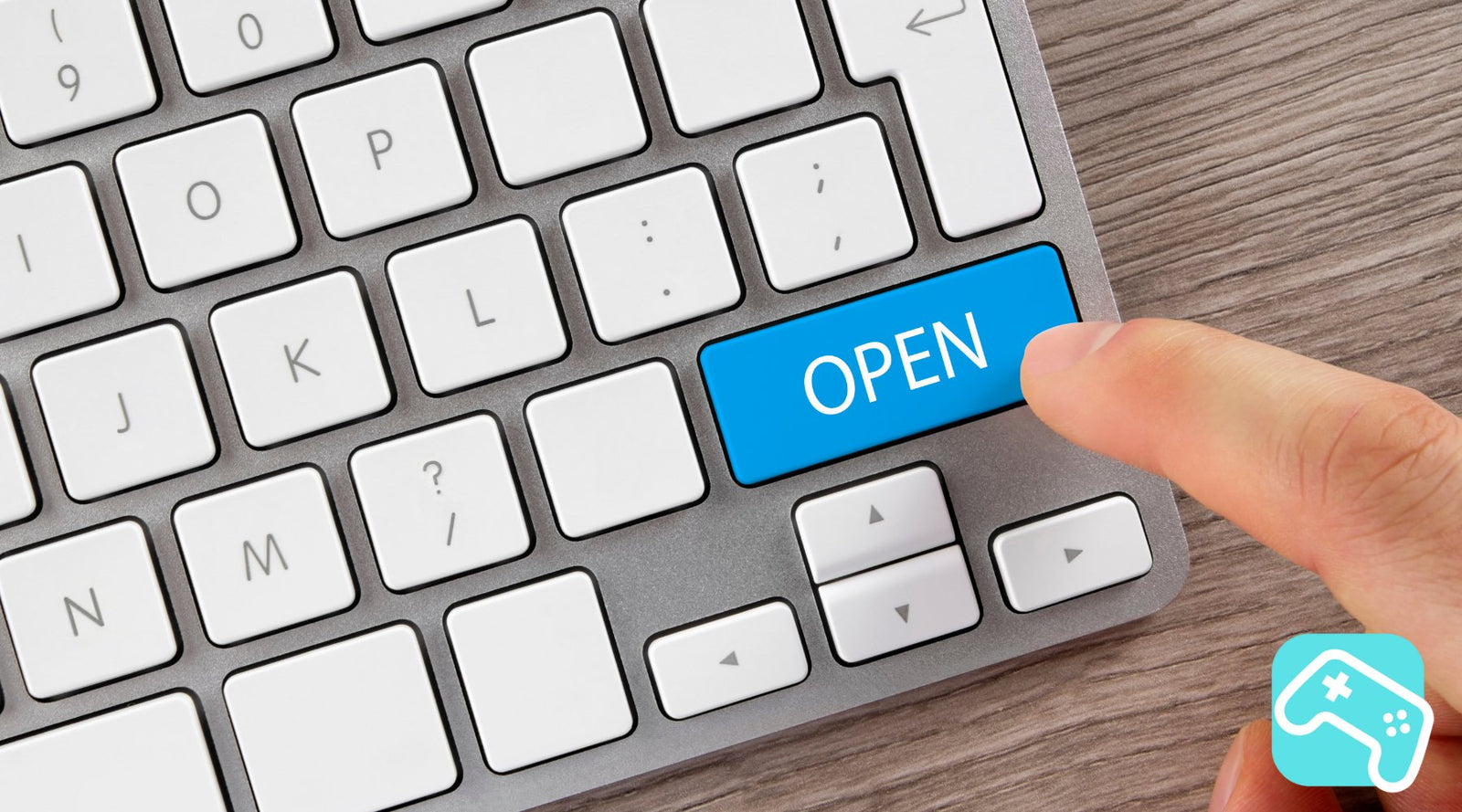You are in desktop mode and want to type something, but the keyboard doesn't appear? Do you want to open the virtual keyboard?
Open virtual keyboard
Just press:
"STEAM" button + "X"
Voila!
The on-screen keyboard appears and you can get started.
If you want it to disappear again, press the icon at the bottom right. (Keyboard with an arrow)
If necessary, simply connect a physical mouse and keyboard. This can be done with Bluetooth devices or with a cable - either via a USB hub or a docking station. Here you can find out more about how to operate your Steam Deck with a mouse and keyboard.
Using the virtual keyboard
The virtual keyboard on the Steam Deck can be operated in three different ways:
- Trackpads: Use the two trackpads to move the cursors, then press the trackpad to type the letters you want.
- Touchscreen: Use the touchscreen like on a smartphone to operate the keyboard directly.
- Controller: Use the left analog stick or D-pad like on a console to select letters, then press the A button to enter them.
Add more keyboard layouts and change design
- Press the STEAM button and select "Settings" .
- Navigate to "Keyboard" in the menu.
- Under "Current keyboard theme" you can select a different design from the drop-down menu.
If you go to 'View Points Shop' you can find more keyboard themes and purchase them with your steampunk items.