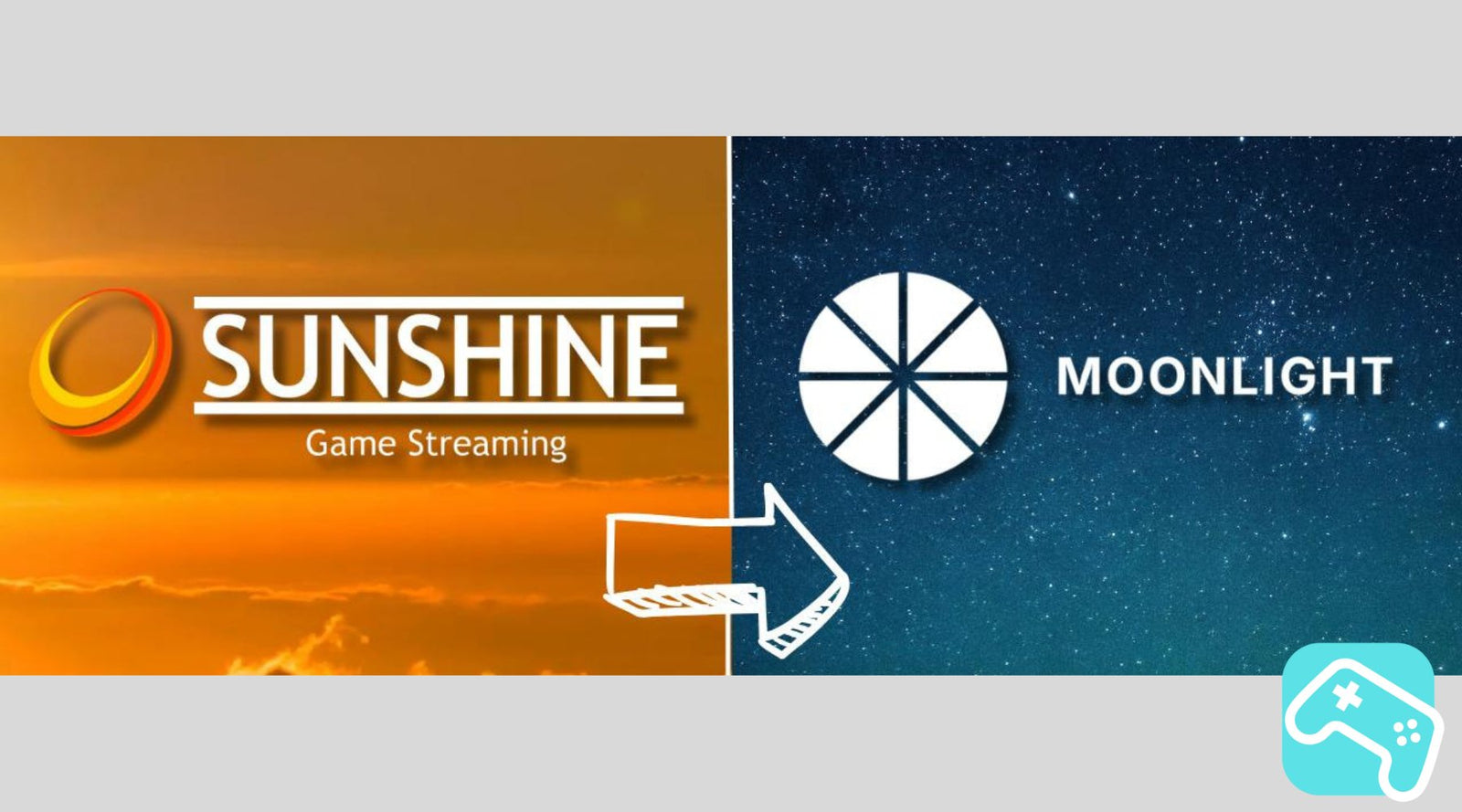In-home streaming opens up fantastic opportunities for gamers to use the power of their gaming PC without having to sit directly in front of their desk. With the open source programs **Moonlight** and **Sunshine** you can turn your Steam Deck or another PC handheld, such as the ROG Ally, into a receiver and stream your PC games wirelessly. Here you can find out how to set up the streaming setup step by step - for maximum gaming pleasure on the couch, in bed or anywhere else in your home. At the very end we have also linked a video recommendation from our partner **Xylappen**, who demonstrates the whole thing clearly.
Why in-home streaming? The advantages at a glance
In-home streaming has many advantages, especially if you use your PC for work during the day and want to relax and play in the evening. By connecting via your home network, you have access to the full power of your PC, but can play comfortably from anywhere in your home. This makes it possible to meet the high demands of modern games without having to forego the mobility of a handheld device.Requirements for the streaming setup
To start your own in-home streaming setup, you need:1. A docking station with LAN port for more stable connections (optional but recommended),
2. The Sunshin e software on your host PC,
3. The Moonlight app on your Steam Deck or other handheld,
4. A controller (ideally with a 2.4 GHz WiFi stick to minimize latency.)
The open source programs Moonlight and Sunshine are specifically designed to provide the smoothest, lowest-latency streaming experience possible – and they can be used flexibly for different setups and platforms.
Step 1: Installing Moonlight on Steam Deck
Moonlight is the client software you install on your Steam Deck (or other handheld) to stream games from your PC.
1. Switch to desktop mode on your Steam Deck.
2. Open the Discover Store and search for “ Moonlight ”.
3. Install the app and add it to Steam by right-clicking on the desktop icon. This will allow you to easily launch it in gaming mode later.
Moonlight supports many platforms including Windows , macOS and Linux , and provides a simple and intuitive interface to bring your PC games to the handheld【17†source】.
Step 2: Set up Sunshine on your PC
Sunshine is the streaming software you need on your host PC. It supports popular systems and is compatible with NVIDIA, AMD and Intel graphics cards .
1. Download Sunshine from the [official GitHub page] and install the software.
2. Set up an account to easily manage your games and add them for quick access.
3. Create shortcuts for your games by entering the path to the .exe file and selecting a suitable image. This way they appear clearly in your library and are ready to start quickly at any time.
Step 3: Perfect settings for smooth streaming
To ensure the streaming experience works optimally, you should make some settings and check the network connection. Here are a few important tips:
1. Use a LAN connection on the PC and, if possible, on the docking station to ensure a stable connection.
2. If you use Wi-Fi, use a 5 GHz connection if possible for lower latency.
3. In the Moonlight client on Steam Deck, you can adjust the resolution and frame rate. By default, 1440p at 60 FPS is a good choice, but for more stable Wi-Fi streaming, a setting of 1080p is often a good option.
With these optimized settings, you can utilize the full performance of your PC without sacrificing image quality or frame rate.
Step 4: Minimize latency while gaming
Any delay can negatively affect the gaming experience, especially in fast-reacting games. A controller with a 2.4 GHz WiFi stick or a long USB cable helps to reduce latency. Bluetooth connections are possible, but are often not optimal and can lead to delays in hectic gaming situations. This will help you get the maximum response time out of your setup.
Step 5: Start and enjoy streaming
Once everything is set up, you can start gaming. Go to the Steam Deck's gaming mode and start the Moonlight app.
1. Use your controller to navigate the Moonlight menu.
2. Press the Y button to review the settings and adjust them if necessary.
3. Select the game you want and launch it directly from the Steam Deck for impressive gaming quality that almost matches native PC gaming.
Make sure your Steam Deck's resolution matches that of your TV or monitor (e.g. 1080p) to maximize picture quality.
Additional tips for a perfect streaming experience
- Quick return to the menu: If you encounter difficulties while playing, press Select + Start + L1 + R1 to return to the Moonlight menu.
- Battery-saving gaming: Since the Steam Deck requires little power when streaming, you can throttle it to **5 watts** to extend battery life.
- Screen resolution: If you use multiple monitors, start the Big Picture mode beforehand to ensure the display on the desired monitor.
Compatibility with other handhelds
By the way, this setup doesn't just work with the Steam Deck - other handhelds like the ROG Ally (X) can also be easily integrated into your in-home streaming setup. As long as the device has the option to install the Moonlight app, all of the functions described and the full power of your PC are also available on other devices.
Conclusion: Enjoy PC games comfortably throughout the house
With Moonlight and Sunshine, you have a powerful setup to experience PC gaming anywhere in your home - be it on the TV, the couch or directly on your handheld. In-home streaming lets you get the most out of your PC while enjoying the convenience of a handheld. A perfect solution to unlock the full potential of your gaming setups and give yourself maximum freedom.