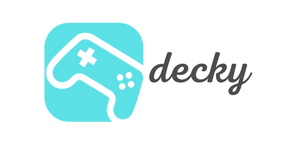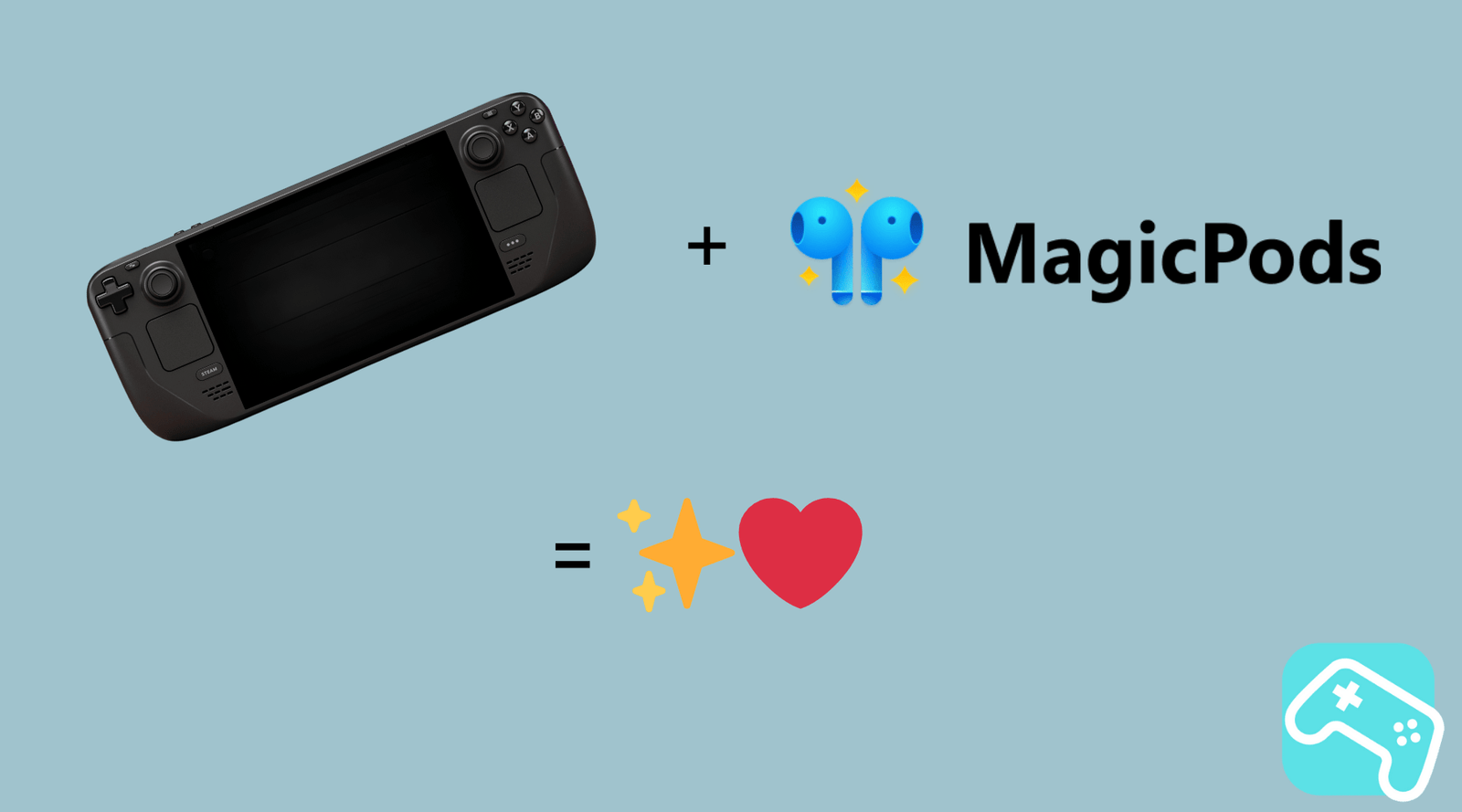With the MagicPods 2.0 plugin, you get full control over your Bluetooth headphones on Steam Deck. Learn how to control noise cancellation, monitor battery life, and avoid connection drops.
Table of contents
What is MagicPods 2.0?
MagicPods 2.0 is a plugin for the Decky Loader that lets you seamlessly use your AirPods, Beats, or Galaxy Buds with the Steam Deck. It brings convenience features you'd otherwise only know from the iPhone directly to your handheld.
MagicPods 2.0 does not work as a standalone app, but integrates directly into the Steam Deck's Quick Access menu with the help of the Decky Loader .
Functions at a glance
🔇 Control noise cancelling
You can use the slider to switch directly between ANC , transparency mode , and normal listening – without having to fiddle around with the Bluetooth settings.
🔋 Battery level and charging instructions
MagicPods 2.0 displays the battery level of both the earbuds and charging case at all times. When your headphones are running low, you'll receive a reminder—very useful for long gaming sessions.
🎙 Mute microphone
Ideal for voice chatting: With a shortcut you can turn your microphone on or off without leaving the game.
🔄 Goodbye connection problems
MagicPods 2.0 stabilizes the connection to your Bluetooth headphones – making connection drops a thing of the past.
📶 Conveniently control your connection
The plugin allows you to quickly connect or disconnect your already paired headphones without having to navigate through the SteamOS menu.
Installation and setup
For MagicPods 2.0 to work, you need to have Decky Loader installed . If you haven't already, you can find instructions on the official GitHub page or in our Decky Loader post .
Once Decky Loader is installed, install MagicPods 2.0 as follows:
Step by step:
- Switch to gaming mode on your Steam Deck.
- Open the Quick Access Menu (...).
- Go to the Decky Loader tab (plug icon).
- Click on the plugin store icon in the top right corner.
- Search for “ MagicPods 2.0 ” and select Install .
After installation, you will find MagicPods 2.0 in the Decky Loader menu.
Compatible headphones
MagicPods 2.0 supports a wide range of headphones, including:
| Apple | Beats | Samsung |
|---|---|---|
| AirPods 1 | PowerBeats Pro | Galaxy Buds |
| AirPods 2 | PowerBeats Pro 2 | Galaxy Buds Plus |
| AirPods 3 | PowerBeats 3 | Galaxy Buds Live |
| AirPods 4 | PowerBeats 4 | Galaxy Buds Pro |
| AirPods 4 (ANC) | Beats Fit Pro | Galaxy Buds 2 |
| AirPods Pro | Beats Studio Buds | Galaxy Buds 2 Pro |
| AirPods Pro 2 | Beats Studio Buds Plus | Galaxy Buds Fe |
| AirPods Max | Beats Studio Pro | Galaxy Buds 3 |
| AirPods Max 2024 | Beats Solo 3 | Galaxy Buds 3 Pro |
| Beats Solo Pro | ||
| Beats Studio 3 | ||
| Beats X | ||
| Beats Flex | ||
| Beats Solo Buds |
If you are unsure whether your model is supported, check the official MagicPods 2.0 website .
Frequently asked questions and tips
How do I see the battery level of my headphones?
Simply go to the " Battery " tab in the plugin. If the charging case is open and at least one earbud is inside, the case's battery will also be displayed.
Can I use MagicPods 2.0 in desktop mode?
The plugin is optimized for gaming mode . It currently doesn't work in desktop mode.
My headphones are not recognized – what should I do?
Make sure they've been paired with your Steam Deck via Bluetooth beforehand . They'll then automatically appear in the plugin.
Does the plugin also work with non-Apple devices?
Yes! Many Beats and Galaxy Buds are also compatible. For other brands, it's worth checking out the developer's website .
Conclusion: Must-have for Bluetooth headphones
MagicPods 2.0 allows you to use your Bluetooth headphones even more comprehensively – especially if you use AirPods, Beats, or Galaxy Buds . The controls are intuitive, the display is reliable, and installation takes just minutes.
What do you think?
Which Bluetooth headphones do you prefer to use with your Steam Deck? Or do you have a recommendation for another plugin? Let us know in the comments! 👇