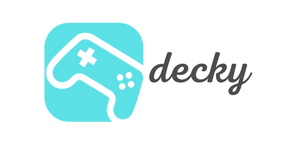Our favorite handheld - the Steam Deck. This little powerhouse packs an incredible amount of power into a handy size. But have you ever wondered how smoothly your favorite games really run? Or why a game might stutter from time to time? The answer often lies in the FPS – "frames per second."
Don't worry, you don't have to be a tech guru to figure this out. We'll show you how to easily enable the FPS display on your Steam Deck and what all those numbers tell you. Grab your deck, get comfortable, and let's become performance masters (or at least "understanders") together!
agenda
Why are FPS important at all?
Imagine you're in the middle of an epic boss fight in Elden Ring . You dodge, parry, and go for the final blow – and suddenly the screen judders. Your timing is off, and the boss catches you cold. Frustrating, right? This is where the FPS comes into play.
The FPS number indicates how many frames per second are displayed on your screen. The higher the value, the smoother and more responsive the game feels. A stable 60 FPS is considered by many to be the gold standard for smooth gameplay. If the rate drops, especially below 30 FPS, we perceive it as stuttering or juddering.
Knowing your FPS allows you to fine-tune a game's graphics settings to find the perfect balance between image quality and smooth performance. You become the master of your gaming experience!
Step-by-step: How to activate the FPS display
Luckily, Valve has made it super easy for us to monitor performance. You don't have to dig through complicated menus. Just follow these three steps:
-
Open the Quick Access Menu: Press the three dots ( ... ) in the bottom right corner of your Steam Deck. This menu is your best friend for quick settings.
-
Go to the performance menu: In the Quick Access Menu, navigate to the battery icon using the D-pad or the thumbstick. The performance settings are hidden here.
- Activate the performance overlay: Scroll down until you see "Performance Overlay." Here, you can select one of four levels using a slider. Select level 1.
That's it! You'll now see a small number in the top left corner of your screen—your current FPS.
What do the different overlay levels mean?
Valve doesn't just give us FPS, but a whole arsenal of data. The higher the level, the more information you get:
- Level 1: The pure FPS display. Plain, simple, and perfectly adequate for most situations.
- Level 2: This is where things get more detailed. In addition to FPS, you can see CPU (processor) and GPU (graphics chip) utilization, as well as battery consumption. Perfect for seeing which component is currently reaching its limits.
- Level 3: This level shows you even more details about the utilization of each CPU core. This might be overkill for most gamers, but if you really want to dive in—here you go!
- Level 4: The complete package. Here you can see everything the hardware has to offer: clock speeds, temperatures, fan speeds, and much more. This view is ideal for hardcore tweakers and anyone who wants to know the ins and outs.
Just try out the different levels and find out which one offers you the best overview without disturbing your gaming.
Knowledge is power: Use data to optimize
Okay, so you now have a bunch of numbers on your screen. Now what? It's simple: Use them to get the best possible gaming experience. Here are a few examples:
- Are your FPS consistently low (below 30)? Try reducing the graphics details in your game settings. Start with shadows, texture quality, or anti-aliasing. Often, small changes can result in a significant FPS boost.
- Is your GPU usage constantly at 99%? This is a clear sign that your graphics chip is at its limit. Lowering the graphics settings can help here, too.
-
Is your CPU usage at its maximum, but your GPU is bored? The game is "CPU limited." This often occurs in strategy games or simulations with many units. You can try reducing settings like the number of NPCs or the physics details.
Conclusion: Your path to the perfect gaming experience
The FPS display on the Steam Deck is more than just a nice gimmick. It's a powerful tool that lets you take control of your handheld's performance. Whether you just want to quickly check the fluidity or conduct an in-depth analysis, Valve gives you the right tools.
Now it's your turn! Activate the overlay, optimize your games, and enjoy smooth gameplay. Happy gaming!