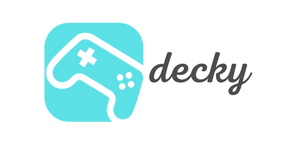Whether you have your Steam Deck set up in front of you or use it via a docking station on your TV, an external controller can significantly enhance your gaming experience. Here's everything you need to know about the best controllers, their compatibility, and how to connect them to your Steam Deck.
Why use an external controller?
The Steam Deck already offers built-in controls that are ideal for many games. However, for longer sessions or competitive gaming, an external controller can be significantly more convenient. A high-quality controller really shines when playing on a larger screen.
The best controllers for the Steam Deck
Official Steam Controllers
The Steam Controller and Steam Deck Controller are specifically optimized for Steam games. They offer features like touchpads for precise movement and fully customizable layouts.
Advantages: Perfect integration with Steam and personalized customization options.
Disadvantages: A bit of a learning curve and limited compatibility with non-Steam games. The biggest drawback of the Steam Controller: It's no longer being manufactured.
As a licensed Steam Controller we can recommend the Steam Controller from Hori .
PlayStation controller
From DualShock 4 to DualSense, PlayStation controllers are popular alternatives. They offer high compatibility and a familiar layout.
Advantages: Proven ergonomics and wireless connection via Bluetooth.
Disadvantages: Not all models are compatible; older controllers often require additional software.
Xbox controller
The Xbox One and Series X/S controllers are almost universally compatible and offer low latency.
Advantages: High-quality workmanship and native support.
Disadvantages: Some older models require adapters or cables.
Nintendo Switch controller
The Switch Pro Controller or Joy-Cons offer a unique gaming experience. They're wireless and easy to connect.
Advantages: Particularly suitable for casual gaming and retro games.
Disadvantages: Limited number of keys for more complex games.
BitDo Controller
8BitDo has established itself as a premium manufacturer of retro gaming controllers and offers an excellent option for the Steam Deck with the Ultimate 2 Bluetooth Controller .
The Ultimate 2 is a versatile wireless controller that stands out for its sleek design and modern features. It supports multiple platforms simultaneously and offers an impressive battery life of up to 40 hours. Particularly noteworthy are the precise Hall-effect joysticks, which are virtually wear-free and prevent stick drift, as well as the included dock with a 2.4g dongle.
Advantages:
- Excellent workmanship
- Hall-effect joysticks without drift problems
- Multi-platform support (Switch, PC, Android, Steam Deck)
- Customizable keys and profiles
Disadvantages:
- Slightly higher price than standard controllers
- The design is not to everyone's taste
You can find the Ultimate 2 from 8BitDo here.
Other third-party controllers
Alternatives from brands like GuliKit are also compatible. They often offer solid performance at a lower price.
Pros: Budget-friendly and often surprisingly versatile.
Disadvantages: Quality, performance and connection quality may vary.
Connect controller to Steam Deck
Connecting a controller is easy, whether wireless or wired.
Pair Bluetooth controller
- Open the settings on your Steam Deck
- Go to Bluetooth and activate it
- Put the controller into pairing mode:
- Xbox controller: Hold the Connect button until the Xbox button flashes
- PlayStation Controller: Hold the PS button + Share/Create button until the light flashes
- Nintendo Switch Pro Controller: Press and hold the sync button next to the USB-C port
- 8BitDo Ultimate 2: Hold the pairing button for 3 seconds until the LED flashes quickly
- GuliKit KingKong 3 Max: Set Windows mode by double-clicking the mode button
- Select the controller from the list under "Available Devices"
Wired connection
Connect your controller to the Steam Deck using a compatible USB cable or a docking station. It will be automatically recognized.
Customize controllers for each game
With the Steam Deck, you can individually configure controller layouts for each game:
- Open the game page and click on the controller icon (right in the image)
- Browse or create your own layouts
- Save the configuration for a personalized gaming experience
Common problems and their solutions
If the connection is not working or inputs are delayed:
- Make sure your controller is fully charged
- Restart the Steam Deck and re-enable Bluetooth
- Update your controller's firmware
- Check the configurations in the controller menu
Conclusion
No matter which controller you choose, your Steam Deck can be flexibly customized to optimize your gaming experience. The 8BitDo Ultimate 2 is particularly well-suited for retro gaming fans and those who value quality, while Xbox and PlayStation controllers remain the tried-and-tested all-rounders. Test out different models and find the controller that suits you best. If you have any questions or problems, this guide will help you.
Which controller is your favorite? Share your experience in the comments!