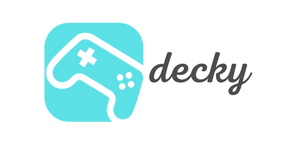Do you own a Steam Deck but wish it were even more tailored to your individual needs? No problem! Valve has significantly improved its accessibility features in recent updates. In this article, we'll show you how to make your handheld experience more accessible. Whether you have poor eyesight, are sensitive to fast movements, or simply want to optimize the controls – you'll find the right tips and tricks here.
agenda
Overview of system-wide accessibility features
Valve has integrated a whole range of useful features directly into the Steam Deck's system settings. These aren't just useful for gamers with disabilities, but can improve the gaming experience for everyone. Here's an overview of the most important features:
- Screen Reader: A reading feature that reads all user interface elements aloud to you. You can adjust the language, speed, and pitch to your liking.
- UI Scaling: Continuously enlarge the user interface and font size for easier reading.
- High Contrast Mode: Increases the contrast of UI elements, which significantly improves readability, especially for those with poor eyesight.
- Reduce Motion: Reduces or disables animations and transitions in the user interface. Ideal if you suffer from motion sickness.
-
Color filters: Special filters for different types of color vision deficiencies, such as grayscale or inverted colors.
Step-by-step instructions: How to activate the features
Here we show you how to find and activate the most important accessibility settings:
-
Find Accessibility Settings: Press the Steam button, go to "Settings," and select " Accessibility ." Here you'll find all the important options in one place.

- Enable Screen Reader: Enable the screen reader in the Accessibility settings and customize it to your liking. You can also turn it on and off via the Quick Access menu.
- Adjust UI scaling: Under "Settings" → "Accessibility" → "UI scaling" you can adjust the size of the user interface as desired.
- High Contrast Mode and Reduce Motion: Both options can also be found in the Accessibility settings. Simply toggle the switch, and the change takes effect immediately.
-
Set color filters: In the Accessibility settings, select the appropriate profile for you under "Color filters."
Control and input devices: More than just buttons
The Steam Deck shines with its diverse input options. In addition to the classic buttons, touchpads, and gyro controls, you can also connect external devices to further personalize the gaming experience. A prime example is the Xbox Adaptive Controller , which connects easily via Bluetooth. Other keyboards, mice, and headsets are also generally recognized, provided they are compatible with Linux. For keyboards, mice, controllers, and other devices, we recommend the 6-in-1 Docking Station from JSAUX.
Another powerful feature is game-level controller remapping . You can change the button assignments for each game individually, tailoring the controls to your needs. Simply launch the game you want, open the Steam menu, and select "Controller Setup."
Current restrictions and community tips
Despite the many advances, there are still a few areas to be improved. The screen reader currently only works in SteamOS/Gaming Mode and not in all third-party applications or in desktop mode. System-wide controller remapping is unfortunately not possible yet.
But don't worry, the fantastic Steam Deck community often has a solution for this too! On platforms like Reddit, you'll find countless tips and workarounds from other users. From clever Velcro solutions for better securing the device to customized software setups, you'll find everything. So it's worth taking a look at the forums and exchanging ideas with other gamers.
Conclusion: Gaming for everyone – thanks to individual customization
The Steam Deck impressively proves that handheld gaming can be accessible to everyone. With its extensive accessibility features and open architecture, it offers countless customization options. And best of all, Valve is continually working on further improvements.
Do you have any questions or tips of your own on the topic? Then let us know in the comments! We look forward to hearing from you.