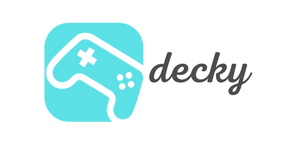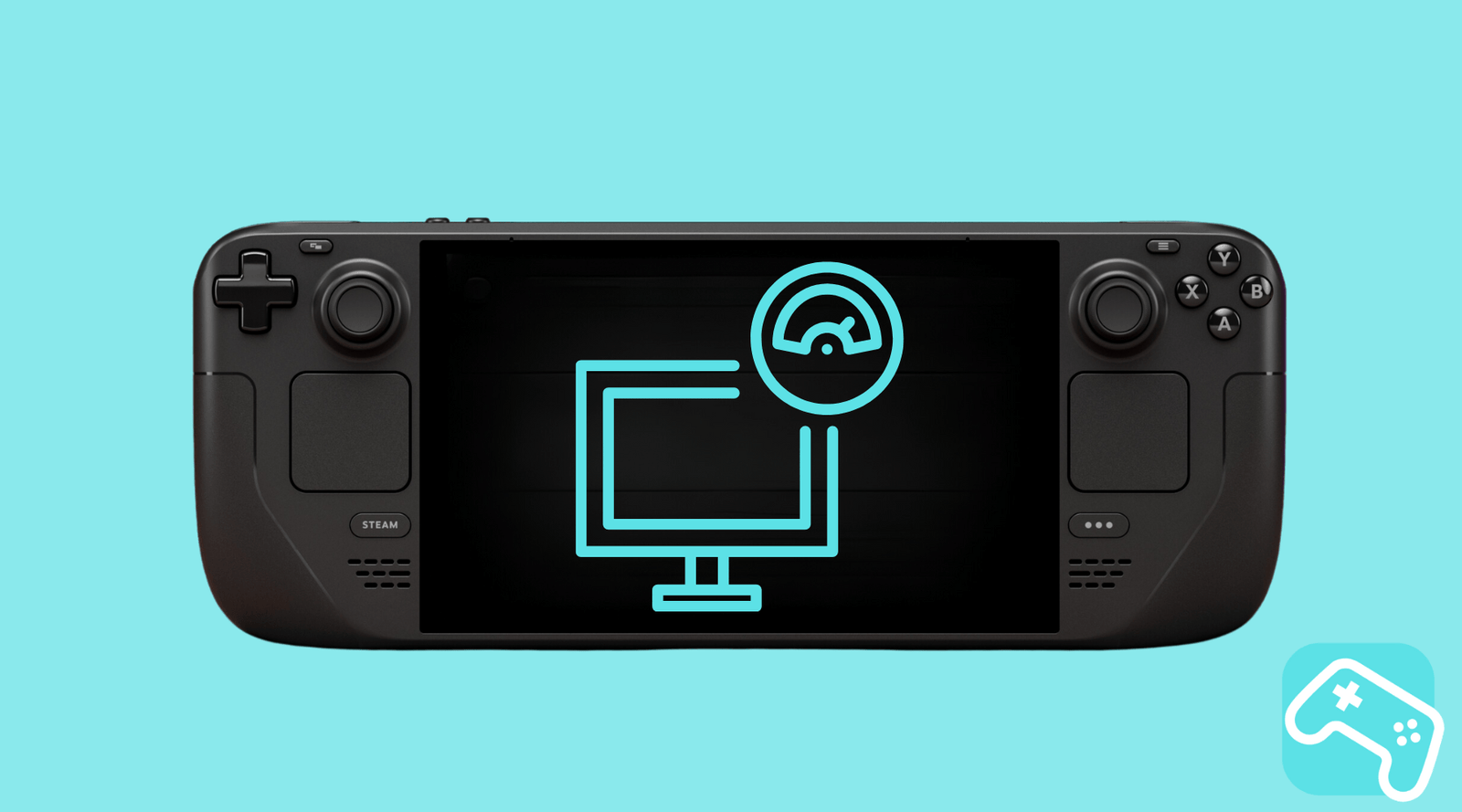Do you love your Steam Deck but want to squeeze every last ounce of power out of this little powerhouse? Then you've come to the right place! In this guide, we'll show you how to safely overclock your Steam Deck, what to consider, and whether the effort is even worth it. Buckle up, it's going to get technical—but don't worry, we'll explain everything step by step.
However, please note that any adjustments are made at your own risk. Improper overclocking can cause significant damage, even resulting in the complete loss of your console. Therefore, less is more. Go with it carefully and don't overdo it; then you'll enjoy it!
agenda
- Preparation is everything: What you should do before overclocking
- Step-by-step guide: How to overclock your Steam Deck
- Optional for OLED owners: Overclock the display to 120Hz
- A hot topic: Proper cooling when overclocking
- Important information & risks: What you absolutely need to know
- FAQ: The most frequently asked questions about Steam Deck overclocking
Preparation is everything: What you should do before overclocking
Before you embark on your adventure and crank up the clock speeds, there are a few important preparations to make. Safety comes first; after all, we don't want to turn your beloved handheld into an expensive paperweight.
- System updates: Make sure you have the latest version of SteamOS (at least 3.6.x) and the most recent BIOS installed. Valve only officially made overclocking options available with recent updates, especially for the OLED model.
-
Create a backup: Be sure to create a backup of your most important data. Overclocking can always lead to instability, which in the worst case scenario may require a system reinstall.
Step-by-step guide: How to overclock your Steam Deck
All done? Great, then we can get started! With the following steps, we'll navigate through your Steam Deck's BIOS together.
- Access BIOS/UEFI: Turn off your Steam Deck completely. Now hold down the volume up (+) button and also press the power button . Keep both buttons pressed until the BIOS menu appears on the screen.
-
Navigate to the settings: Once in the BIOS, navigate to
Setup Utility > Advanced Settings. Here you'll find the magic switches for CPU (Cclk-Fmax) and GPU (Gfxclk-Fmax). - Adjust clock speeds: The default values are 3,500 MHz for the CPU and 1,600 MHz for the GPU. To change these, set the respective "Override Control" to "Manual." You can now increase the clock speeds in small increments. For example, start with 3,600 MHz for the CPU and 1,700 MHz for the GPU.
- Save and test: After every small adjustment, you should save the settings and restart the Steam Deck. Test stability with a demanding game or a benchmark tool. Pay attention to the temperature, fan noise, and any crashes.
Pro tip: Work your way up to the optimal values for your device. Every Steam Deck is unique and reacts differently to overclocking. What runs stable for a friend may cause problems for you.
Optional for OLED owners: Overclock the display to 120Hz
Owners of a Steam Deck OLED with a BOE panel can even overclock the display to 120Hz using community scripts. Whether this is worthwhile and how to determine which panel is installed in your device is a separate topic. Keep in mind, however, that this is not officially supported and is only recommended for experienced tinkerers.
A hot topic: Proper cooling when overclocking
More power inevitably means more waste heat and higher power consumption. Always keep an eye on your Steam Deck's temperature and try to keep it below 85°C to avoid long-term damage. For intensive use, an external fan or a good docking station with a cooling function can work wonders. You can find fans for the Steam Deck here, for example.
Important information & risks: What you absolutely need to know
Although Valve provides the options, overclocking is at your own risk . A few important points to keep in mind:
- Warranty: Even if the function is available in the BIOS, improper use may void the warranty.
- TDP limit: The Steam Deck is typically limited by its 15-watt TDP limit. So don't expect huge performance boosts of 50% or more. A 5-10% increase in performance is more realistic.
- CMOS reset: If your Steam Deck won't boot after making a change, don't panic! A CMOS reset can help. To do this, hold down the volume down (-) button, the 3-dot button, and the power button simultaneously.
For further performance optimizations that are less risky, we recommend checking out our CryoUtilities guide. There, you'll learn how to get even more out of your handheld with clever software tweaks.
FAQ: The most frequently asked questions about Steam Deck overclocking
| What are the benefits of overclocking the Steam Deck? | Depending on the game and settings, you can expect a 5-10% performance boost. This can ensure stable frame rates in demanding titles. |
| Up to what value is it safe? | This varies from device to device. Stable values are often around 3,600–3,700 MHz for the CPU and 1,700–1,800 MHz for the GPU. Always proceed in small steps! |
| What are the risks? | The biggest risks are instability, crashes, and, in the worst case, hardware damage due to overheating. It can also void the warranty. |
| Is undervolting worth it? | Yes! Undervolting is a great alternative. It lowers the voltage, which can result in less heat and power consumption while maintaining or even improving performance. This is also possible in the BIOS. |
| Is overclocking worth it in the end? | For hobbyists and performance enthusiasts who want to squeeze out every last bit of performance, it's definitely worth it. However, for normal use, it often involves more effort than benefit, as the gains are limited by the TDP limit. |
Conclusion
Overclocking the Steam Deck is an exciting opportunity for anyone who enjoys experimenting and wants full control over their hardware. With the necessary caution and patience, you can give your handheld a small performance boost. We hope this guide has been helpful and wish you happy gaming!
Do you have any questions or personal experiences on this topic? Share them with us in the comments!