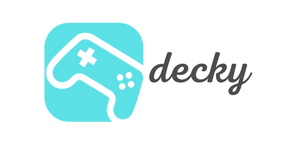Imagine: You're comfortably in bed, in the garden, or—let's be honest—enthroned on the toilet, relaxing and playing God of War: Ragnarök or one of your favorite PS5 titles. Sounds like a dream? Nope, it's reality! Your Steam Deck can do more than just play your Steam library. With a small but powerful tool called Chiaki-ng, you can transform your handheld into the perfect mobile PlayStation 5. 🎮
Forget Sony's official Remote Play app. We'll show you how to establish a stable, fast, and high-quality connection to your PS5 using the open-source alternative Chiaki-ng.
agenda
What is Chiaki-ng and what makes it special?
Chiaki-ng is an unofficial, open-source client for PlayStation Remote Play. The "ng" stands for "Next Generation" and is a further development of the original Chiaki. The big advantage: The community has done a great job here, incorporating many features that make the official Sony counterpart look outdated.
The most important advantages at a glance:
- Better performance: Many users report less input lag and a more stable stream.
- HDR support: Enjoy your PS5 games in full HDR glory even on the deck (if your display supports it).
- Greater customizability: You can fine-tune bitrate, resolution, and audio settings to get the most out of your network connection.
-
Open source & free: Anyone can view the code and the software doesn't cost you a cent.
Preparation: What you need for your streaming happiness
Before we get started, make sure you have everything you need ready. The list of necessary items is short, we promise!
- PS5 & Steam Deck on the same network: For optimal results, you should connect your PS5 to your router using a LAN cable . Wi-Fi is also possible, but cable is king!
-
Enable Remote Play on PS5: On your PS5, go to
Einstellungen > System > Remote Playand turn on the switch forRemote Play aktivieren. -
Your PSN Account ID (Base64): Chiaki-ng requires a special, private ID for your account. Don't worry, it's easy to find. Go to a site like psn-account-id.command-line.online , enter your normal PSN name, and copy the displayed "Account ID (Base64)." Save it to a text file on your Steam Deck's desktop.
Step-by-step: Installing Chiaki-ng on Steam Deck
All set? Perfect! Now let's bring the magic to your deck. To do this, switch to desktop mode .
- Open Discover Store: Click the "Discover" icon (looks like a small shopping bag) in your taskbar.
- Find and install Chiaki-ng: Type "Chiaki-ng" into the search bar at the top and press Enter. Click "Install." That's almost it!
-
Launch Chiaki-ng and register your PS5: Open Chiaki-ng from the Start menu. Your PS5 should automatically appear in the main window as long as it's turned on or in rest mode.
- Double-click the PS5 icon.
- A new window will ask for your "PSN Account ID (Base64)." Enter the ID you saved earlier.
- Chiaki-ng will now ask for a PIN. Look at your TV; your PS5 will now display an 8-digit code. Enter this code into Chiaki-ng and click "Register."
Boom! Your Steam Deck is now paired with your PS5. Double-clicking the PS5 icon in Chiaki-ng will now start the stream.
Perfect integration: Add Chiaki-ng to your Steam library
Constantly switching to desktop mode is annoying. So let's add Chiaki-ng as a "non-Steam game" so you can easily launch it from gaming mode.
- Open Steam in desktop mode.
- Click
+ SPIEL HINZUFÜGENin the bottom left corner and selectEin Steam-fremdes Spiel hinzufügen.... - Find "Chiaki-ng" in the list, check the box, and click "Add Selected Programs."
You can now find Chiaki-ng in your library! To make things even more beautiful, you can add your own cover and header images in Gaming Mode.
Tips & Tricks for the Best Streaming Experience
It's working now, but we want it to run perfectly . Get the most out of it with these settings:
-
Configuration in Chiaki-ng: Before you start the stream, click on your PS5 in Chiaki-ng and then click the gear icon ("Configure") at the top. Here you can make a few tweaks:
- Resolution: 1080p is ideal for most PS5 games.
- Codec: Choose H.265 for better image quality with the same bandwidth.
- Bitrate: Start with 15,000–20,000 kbps. If the image stutters, gradually lower it. If you have a top-notch connection, you can also go higher.
-
Controller layout: Keep in mind that the Steam Deck doesn't have the PlayStation touchpad. Some games use it. In Steam's controller settings, you can configure the rear left or right trackpad as a touchpad click.
Conclusion: Your PS5 gaming, now limitless
Was that too much of a promise? With Chiaki-ng, your Steam Deck becomes the ultimate all-in-one machine. Whether it's indie gems from your Steam library or AAA blockbusters from your PS5 – you have the freedom to choose where and how you play. The setup process is quick, and the results are simply brilliant.