The Steam Deck is a fascinating handheld device that makes PC gaming mobile. But is it suitable for children? And how can parents ensure the Steam Deck is used safely? In this article, you'll learn everything you need to know about Steam Deck parental controls and how to configure it for children.
Table of contents
- Is the Steam Deck suitable for children?- Steam Account: Age Restrictions and Legal Notices
- Family View: Parental Control Features on Steam
- Parental controls directly on the Steam Deck
- Tips for parents: How to use safely
Is the Steam Deck suitable for children?
The Steam Deck is technically impressive, but not specifically designed for children. It's aimed at gamers who want to enjoy their PC games handheld or on the go. For children under 13, the device is only recommended for limited use and always under parental supervision.
The controls can be complicated for younger children - the controls are not necessarily intuitive for children; let alone the desktop mode.
However, for older children aged 13 and up who have already gained some gaming experience, it offers many exciting possibilities.
Steam Account: Age Restrictions and Legal Notices
- Minimum age: According to Steam's Terms of Use, a user must be at least 13 years old to create an account.
- Parental consent: For children between 13 and 18 years of age, parental consent is required.
- Under 13: Officially, Steam does not allow accounts for children under 13. If parents provide the device to younger children, they should use a separate account and closely monitor usage.
💡 Parental tip: Children should always play with a separate user account to prevent misuse or unwanted purchases. (Games can still be played with library sharing.)
Family View: Parental Control Features on Steam
Family View is the central tool for parents to control, restrict, and share content on Steam. Here's how it works:
- Password protection: Access to certain content can be blocked using a PIN code.
- Game Library: Parents can share individual games or filter the entire library.
- Purchase restrictions: Without a PIN, purchases or downloading new games are not possible.
- Community features: Chats, forums, and other interactions can be deactivated.
⚙️ How to set up Family View:
- Press the Steam button and go to "Settings".
- Scroll down to "Family"
- Create a family, invite user accounts to the family.
- Define who has which permissions. Define which games can be displayed and process requests for purchases, etc.
Parental controls directly on the Steam Deck
User accounts and system access
The Steam Deck allows you to use multiple user accounts. You can create a separate account for your child and activate Family View there.
For tech-savvy parents, desktop mode offers additional options:
- Restrict access to websites and apps.
- Block or remove certain programs.
- Automatic shutdown after time.
- Automatic disconnection of the WiFi after a certain time.
Screen time and usage duration
Unfortunately, SteamOS doesn't offer a built-in Screen Time feature like the Nintendo Switch. Here, you'll have to manually set a time limit with your child to ensure they adhere to it.
There are currently no good "parental control apps" for the Steam Deck - but that should follow as its popularity increases.
Tips for parents: How to use it safely
- Understand the technology: Familiarize yourself with the Steam Deck's features. Desktop mode can be complex, but it also allows for a lot of customization.
- Enable Family View: This simple feature is the first step toward greater security.
- Communication: Talk to your child about the rules and set clear limits on usage time.
- Supervision: Especially with younger children, you should actively supervise their use and regularly check their playing behavior.
-
If in doubt: If the Steam Deck isn't quite right for your child, we highly recommend the Nintendo Switch. Of course, you won't be able to access their Steam library with it, but the console is more suited to children.
Conclusion
The Steam Deck is a powerful device that, with the right settings, can also be used by children. With Family View , separate user accounts, and clear playtime rules, it becomes a safe platform. However, if the kids are still too young, the Nintendo Switch is the ideal choice.
💬 What do you think? Does your child play on the Steam Deck, and what tips do you have for other parents? Share your experiences in the comments!
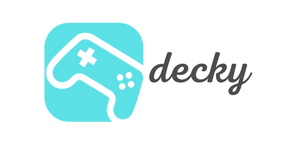
1 comment
Wir haben zusätzlich über unsere Fritz Box einen Time Out eingerichtet, da unser Sohnemann eigentlich nur Online spielt.