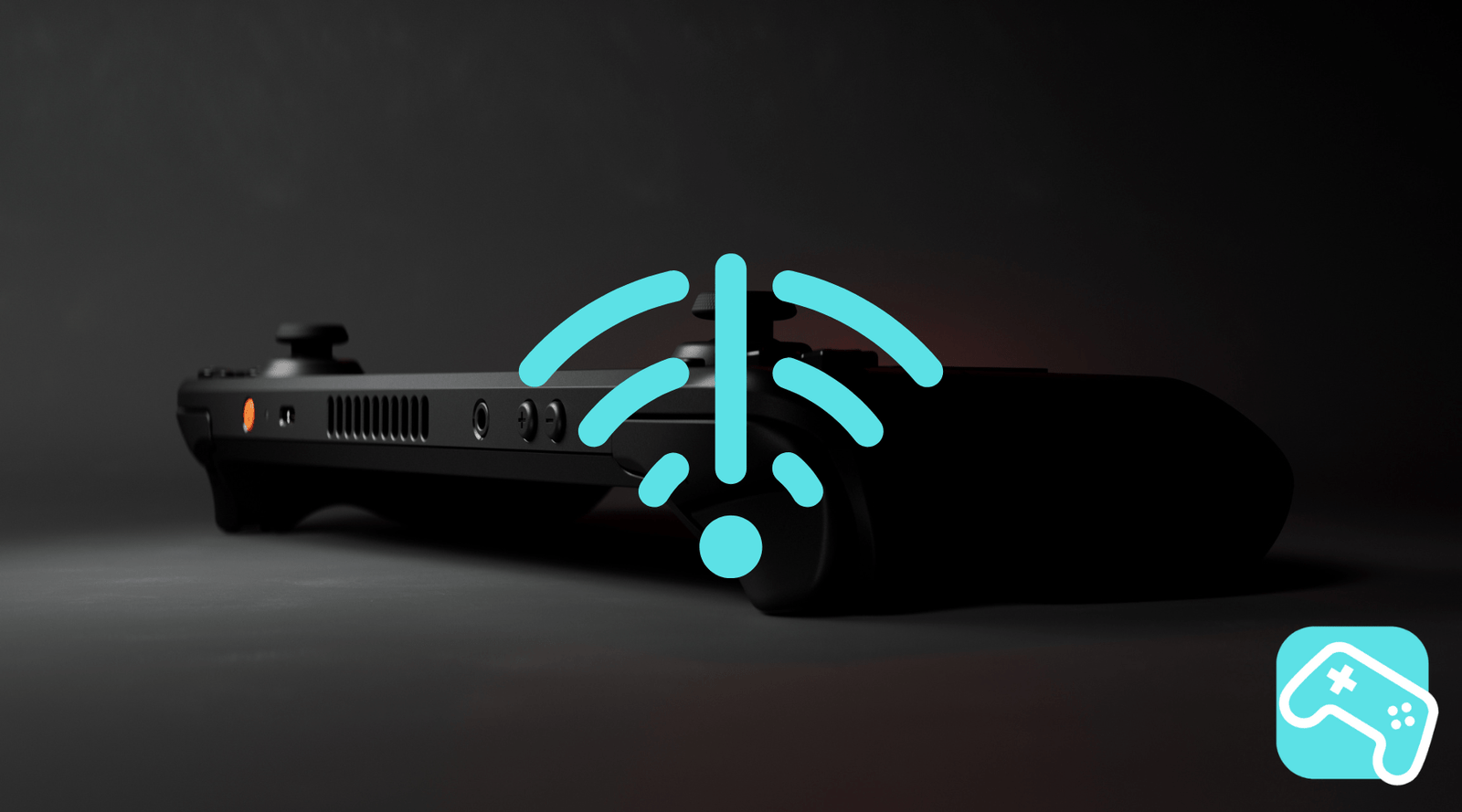The Steam Deck is a powerful gaming handheld that has a lot to offer both online and offline. Whether you're on the go or just want to play without the internet, this blog post will show you how to get the most out of your Steam Deck offline.
Why does the Steam Deck work so well offline?
The Steam Deck runs SteamOS , a custom Linux distribution developed by Valve. It allows you to install and run games and software locally, even without the need for a permanent internet connection. Thanks to Steam's offline mode and support for emulators and third-party apps, you have flexibility even without an internet connection.
Play games offline: How it works
preparing games
To enjoy your games offline, you should prepare them accordingly in advance:
- Check storage space: If your internal storage is small or almost full, you can use a microSD card to expand the storage.
- Download games: Make sure the titles you want are fully installed. You will need an internet connection beforehand to do this.
- Complete updates: Start each game online at least once to download updates and necessary files.
- Store cloud saves locally: If you want to continue playing your favorite games offline, you have to make sure that your save is also stored locally on the Steam Deck; otherwise you won't be able to access your game progress while on the go.
Enable offline mode
The Steam client on the Steam Deck has an offline mode that allows you to start your games even without internet:
- Start your Steam Deck as normal. (In Gaming Mode)
- Open the quick access menu by pressing the "..." button .
- Go to Settings and navigate to the System section.
- Enable Offline Mode to enable Steam to work offline.
Once activated, you can start all games that do not require a permanent internet connection - without them trying to connect to any cloud beforehand.
Use apps and software without internet
The Steam Deck can do more than just gaming: It also supports apps and tools that work offline:
- RetroDeck: For fans of retro gaming, RetroDeck offers an all-in-one solution for emulators and ROMs. Everything is available locally and works without the internet. You can find out more about RetroDeck and emulation on the Steam Deck here.
-
Decky Loader Plugins: Plugins like “Pause Games” or “MusicControl” extend the functionality of the Steam Deck, even in offline mode. What is the decky loader, you ask - you'll find the answer here.
- Office applications: With open source office applications such as OpenOffice, you can work on documents, spreadsheets and presentations even without the Internet.
Additional features for offline mode
The Steam Deck also has a few tricks up its sleeve outside of gaming:
- Desktop mode: Switch to desktop mode to use office applications, media players or other programs offline.
-
Controller support: Connect controllers via Bluetooth or USB to enhance your gaming experience. Alternatively, you can also use a mouse and keyboard .
Conclusion
The Steam Deck is an impressive device even without the internet. With the right preparation, you can enjoy your games offline and even use apps or emulators. Whether you're on the go or at home, your Steam Deck remains flexible and powerful.
Have you already had experience with offline mode or do you have a favorite use case? Share your tips and experiences in the comments! 😊